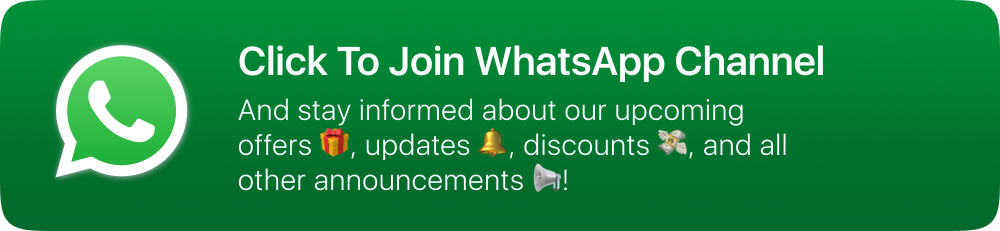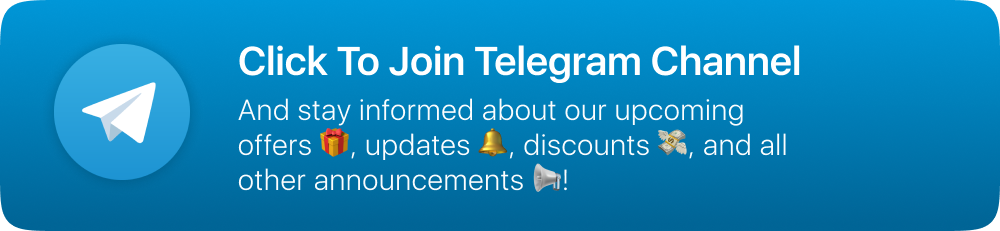Introduction
Hey there, We are happy to see you as our valuable customer of the Flixy app. Here is the easy documentation to set the app and ready to launch. Please follow all the instructions carefully and don’t skip any step. Feel free to contact us if you face any problems while set up.
Get Started
-
Thank you for purchasing our app
-
Please read the documentation carefully , and if you have any question check us.
-
Find the flixy_android.zip from the folder downloaded from codecanyon and open in in android studio.
Import Android Project
-
Open android project in android studio.
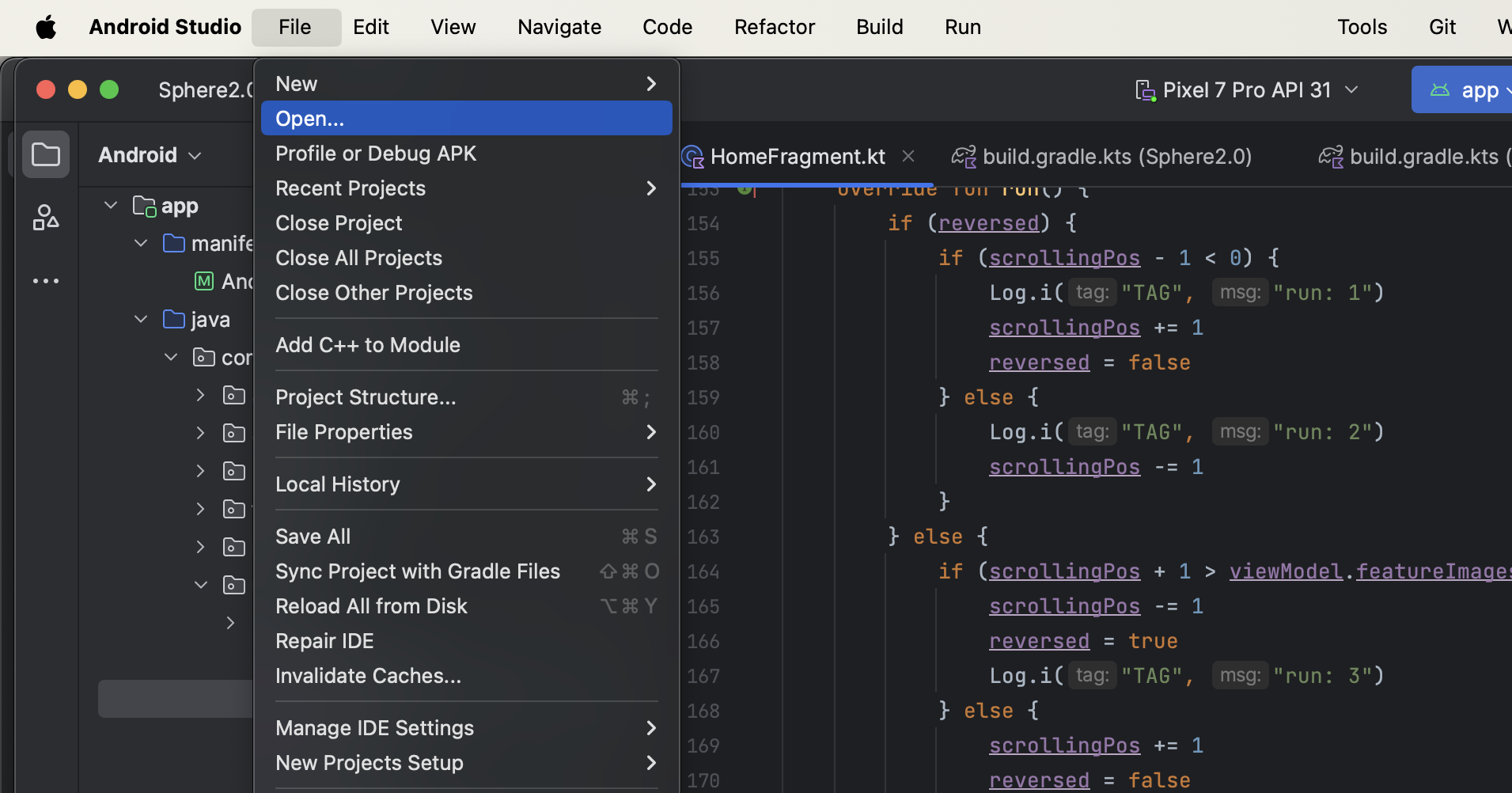
Change package name
-
Open your Gradle Build File (build.gradle - Usually app or mobile). Update the applicationId in the defaultConfig to your new Package Name and click on Sync Now Gradle.
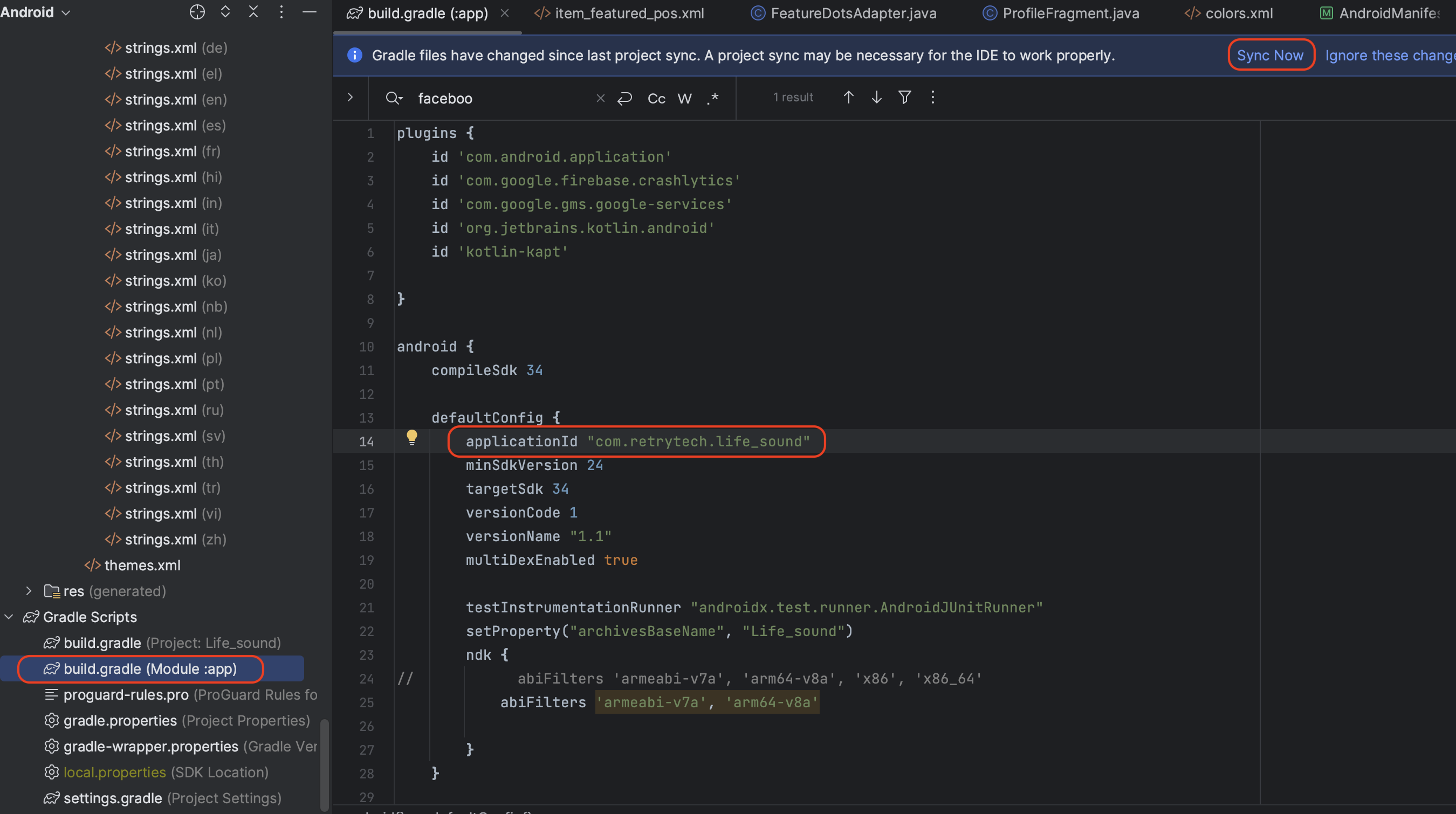
Change App Icon and Name
-
Make sure the project root folder is selected as Android otherwise select Android by clicking on it .
-
Then Right click on app > res tab
-
Find mipmap folder, right click on that and delete this folder.
-
Go to new New > Image Asset
-
In the pop up that appears select the the Foreground layer and choose image as asset type, then click on a folder icon to select your .png image file of icon.
-
You can resize app icon with the scroller shown in to above image.
-
Click on next , a new dialogue will appear like below.
-
Click on finish button, app icon will generate automatically.
-
Change name in strings.xml file

Change Logo
-
Click on Android > app > res > drawable folder.
-
Copy your .png file for logo.
-
Paste it on Android studio ( A dialogue will appear like below )
-
Select tab which has /drawable in end like shown in image.
-
Click OK ( A new dialogue will appear like below).
-
Change your file by name > logo.png it will ask you to overwrite a file with same name , click Overwrite .
General style
-
If you want change the theme of ui. change color as your requirment.
-
Go to res > values > colors
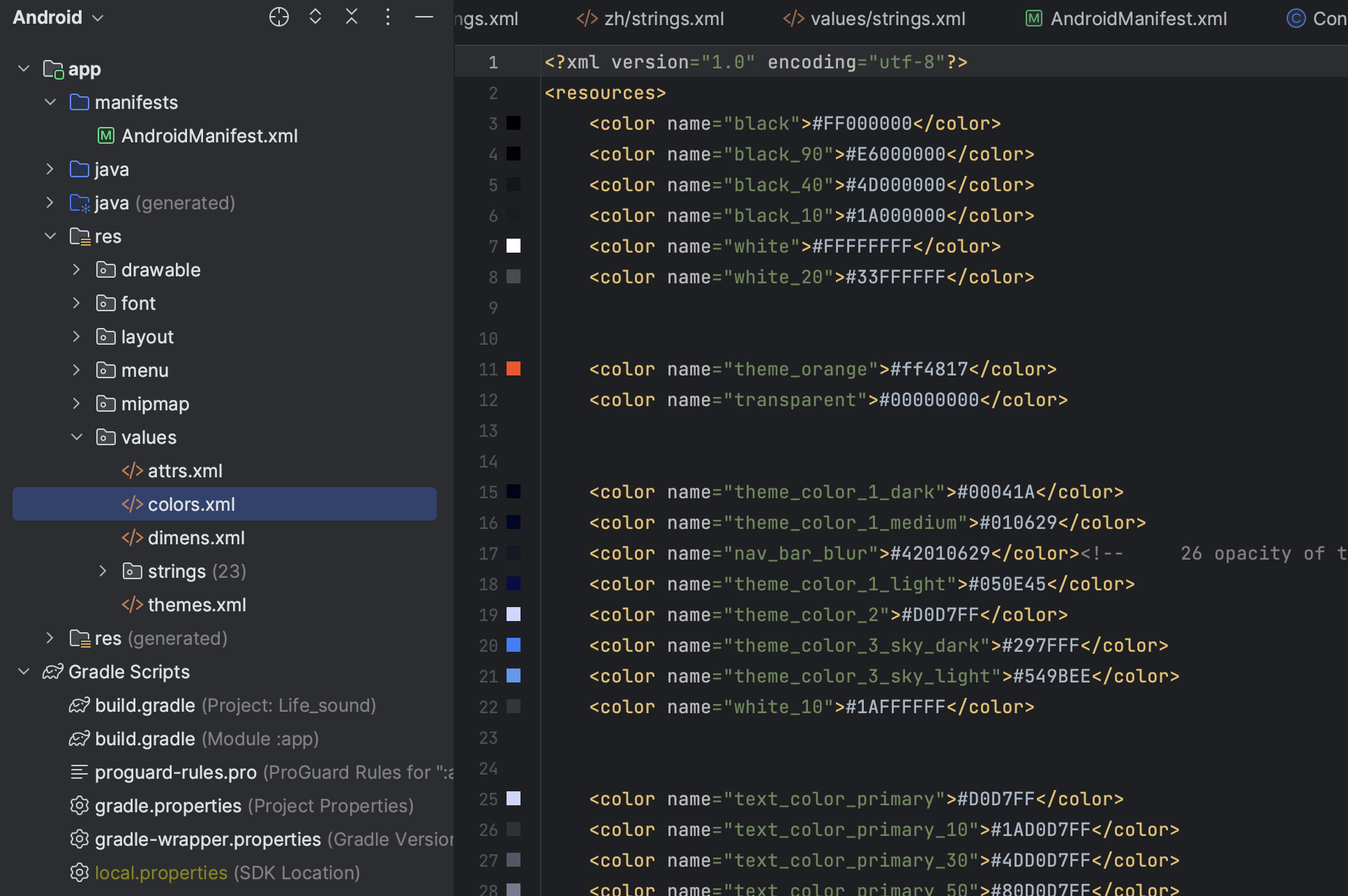
Configure Firebase
-
Go to the firebase project you might created while following backend documentation.
-
If you don't have, follow the steps below and create one project.
-
At first, follow this link https://firebase.google.com/
-
Now, we first have to create a Firebase project. Firebase project will go through and describe what it is. This allows us to add an app to that project. It can have many projects inside of Firebase.
-
Now, we have to give a name and id to the project, enable Google Analytics for the project, set an analytics location, and accept all the terms and conditions. Firebase console automatically creates a unique id for the project.
-
Step 1 : Giving a name to the project
-
Step 2 : Enable Google analytics for the project
-
Step 3 : First Choose default Firebase account and then create project
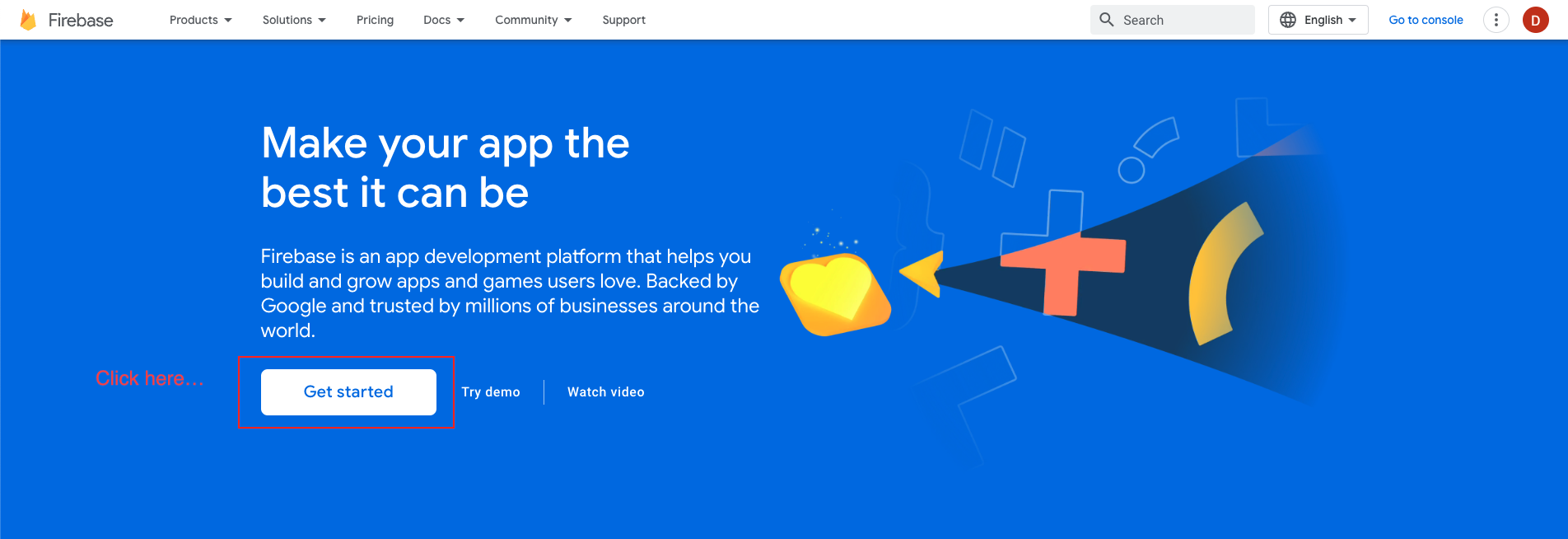

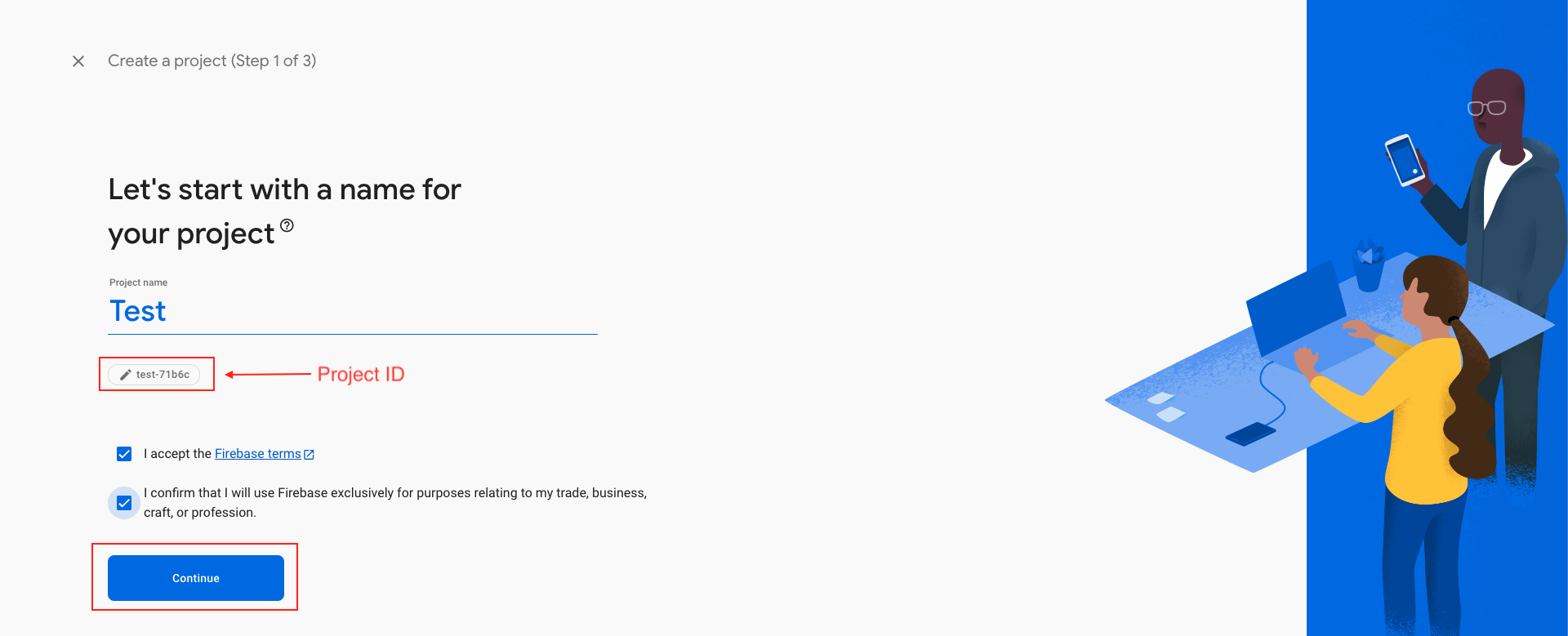
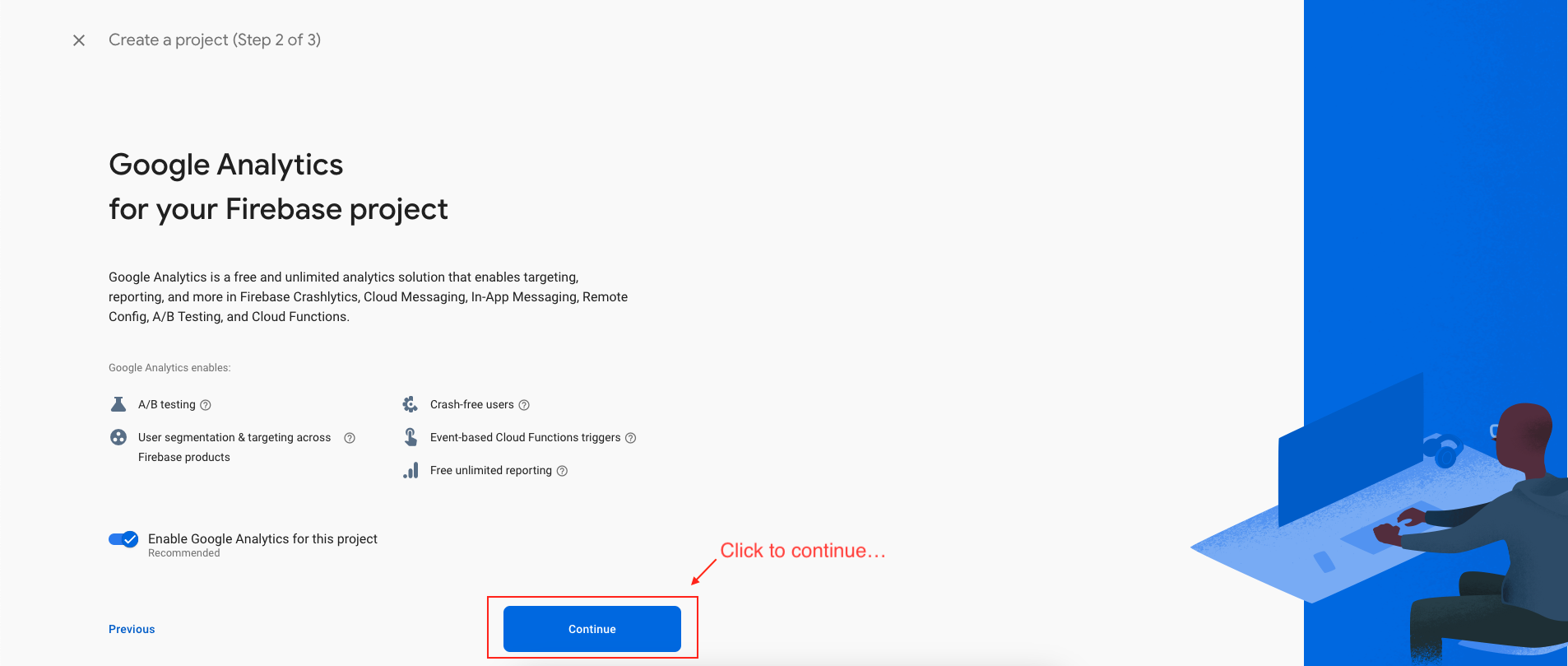
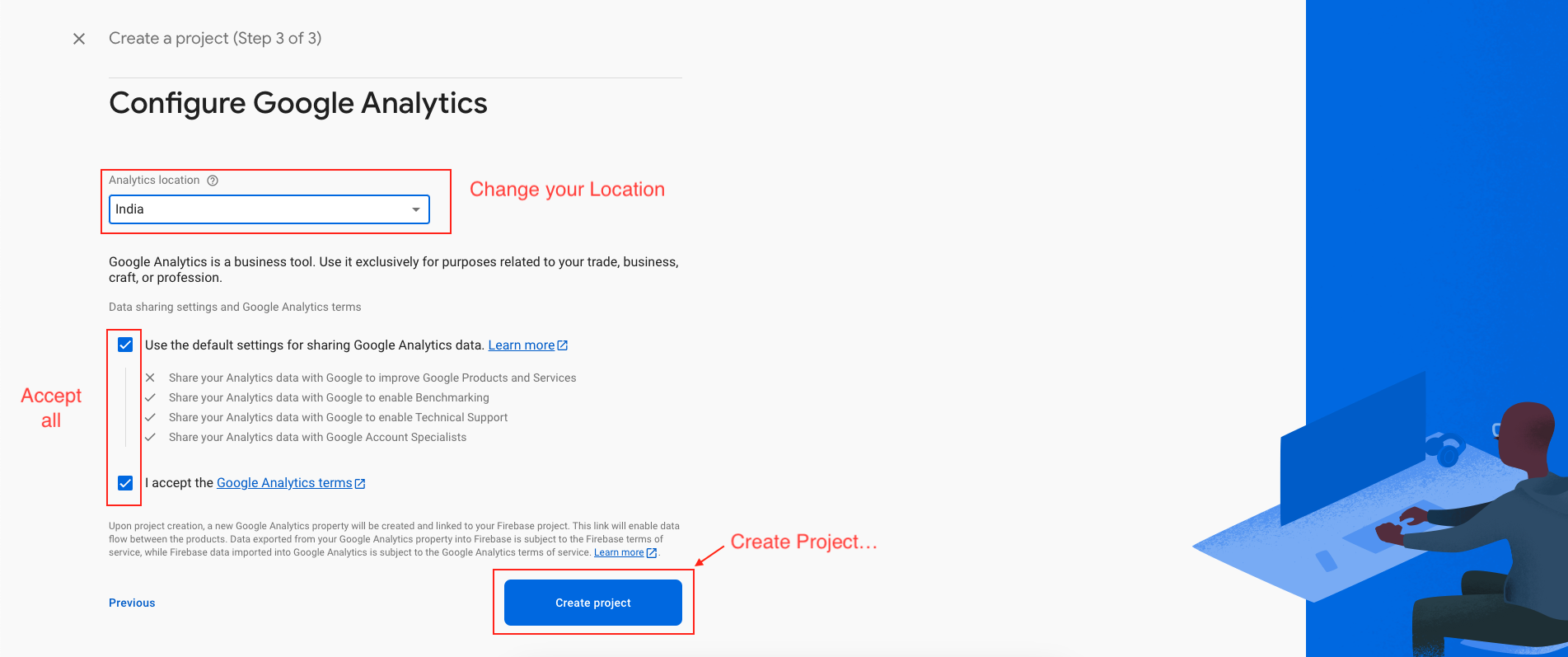
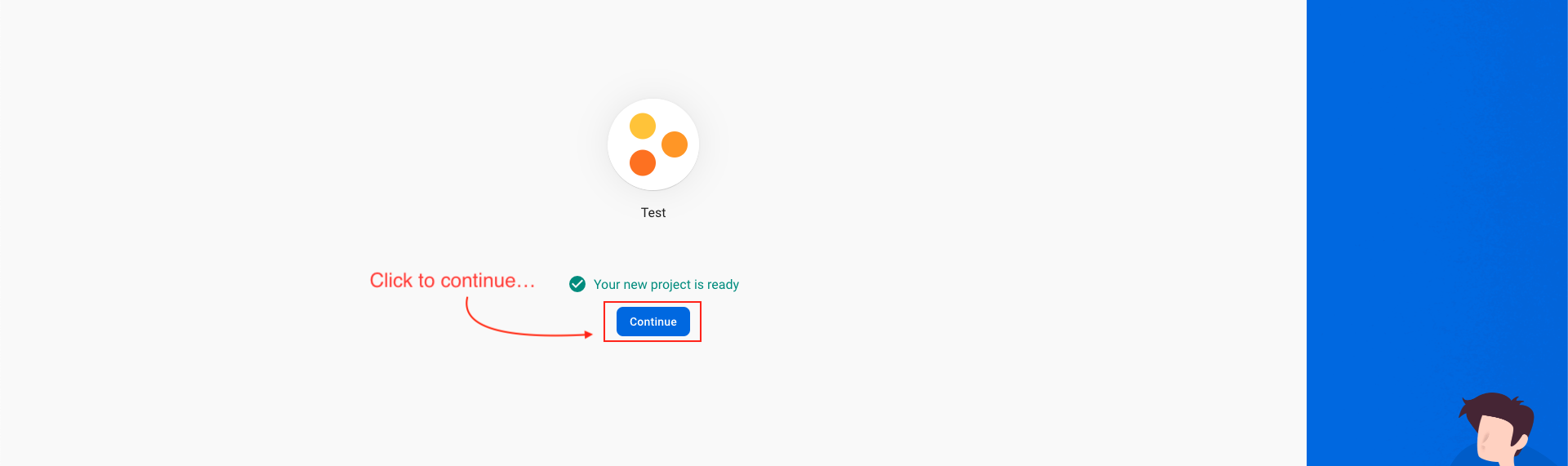
Add Android app to Firebase
-
In the next step, we have to choose the platform to add Firebase to our application. The platform can be Android, iOS, Web etc..
-
Your package name is generally the applicationId in your build.gradle (app-level) file
-
See this page for information on using keytool to get the SHA-1 hash of your signing certificate
-
Add your applicationid in the first field and SHA-1 to the third field as shown in the image below.
-
Download the google-services.json file & place it in your project's app root directory.
-
Back in the Firebase console-setup workflow, click Next to skip the remaining steps and then finish and complete
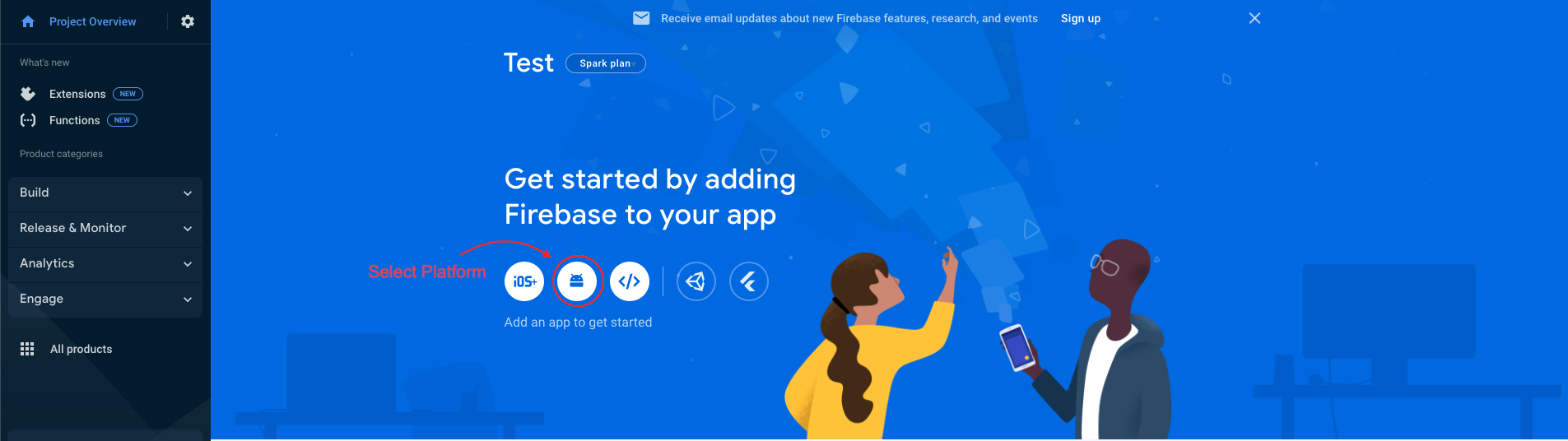
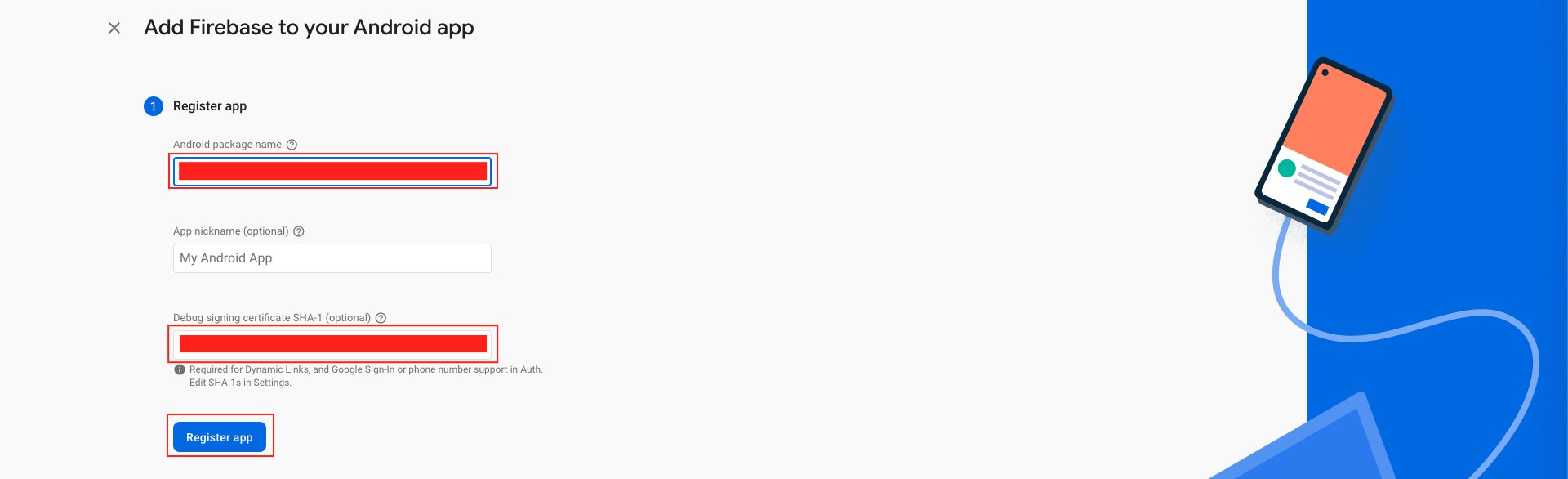
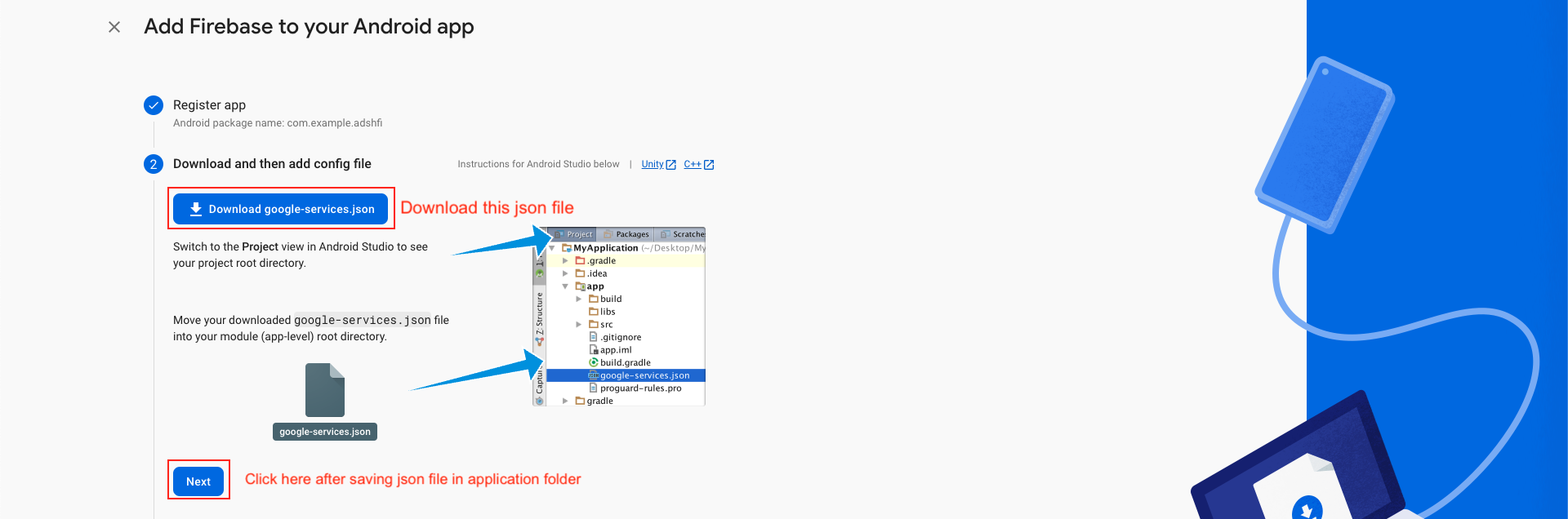
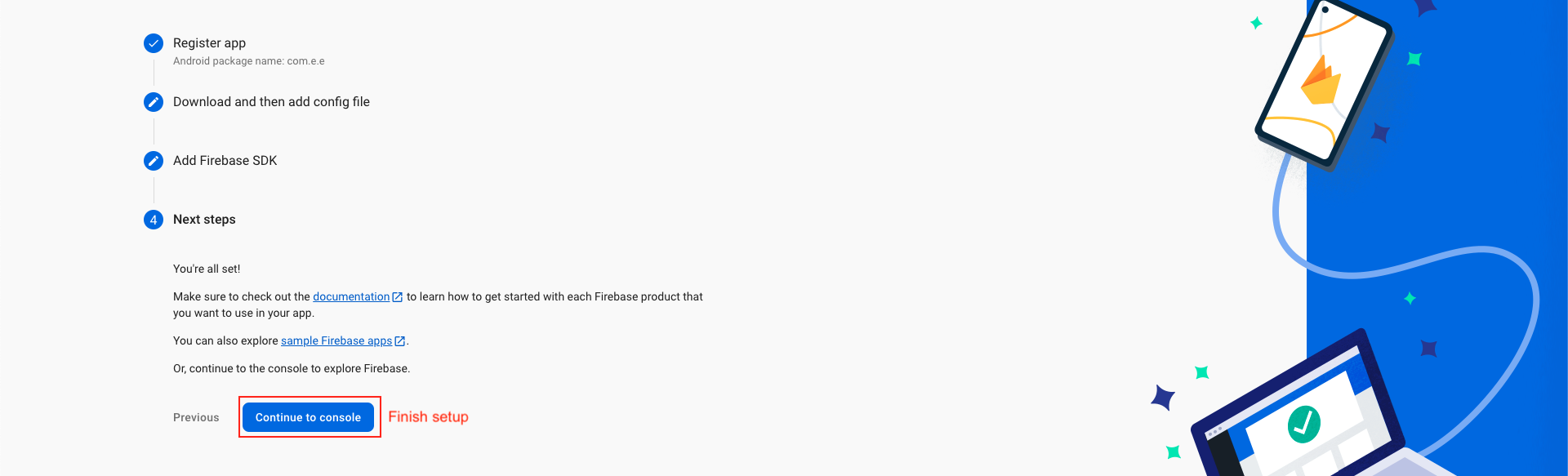
Google sign in
-
Click to Authentication and sign in mathod tab
-
Click to Enable
-
Select your support email and save
-
Successfully Enable google sign in method
-
Enable Email sign in : now click on Add New Provider button and click on Email/password tab.
-
Enable Email/Password switch and click on save.
-
Open Const.java file
-
Replace -------------------- of BASE with your baseURL and -------------------- of APIKEY with your api_key (which you got, when you was setting up backend).
-
These credentials can be available after following the backend documentation. If you have not followed it, please follow it first
-
Follow This guide and setup project at DeepLink.
-
After completing the code integration steps from the above documentation, you now need to configure certain fields in the Admin Panel.
-
Required Fields
-
Scheme - Must be the same for both iOS and Android (already obtained from the above documentation).
-
Play Store Download Link
-
App Store Download Link
-
Android Package Name - (already obtained from the above documentation).
-
Android SHA-256 - Two values are required:
From Android Studio
From Play Store
-
Apple Bundle Identifier - (already obtained from the above documentation).
-
Apple Team ID - (instructions available in the documentation).
-
Once all fields are saved:
-
Verify whether the universal link file is available and your domain is validated.
-
A successful validation ensures that the sharing system works correctly.
-
Refer to the screenshots below to see how a validated domain response should look.
-
For check validation, There is a button Check validation beside the Save button. Click on that button.
-
During validation:
-
When clicking the shared link for the first time, you may be redirected to the browser before the app opens.
-
After successful validation, the app will open directly without going through the browser.
-
If the issue persists (i.e., the link still opens in the browser instead of the app):
-
Delete the app from your device.
-
Reinstall the app.
-
Test again on a real device (not just a simulator).
-
Setup subscriptions
-
You need to define subscriptions on Google Play Console (For Android) and Apple App Store Connect (For iOS) before connecting with RevenueCat.
-
Android subscription : Follow this guide
-
Create an account or log in to RevenueCat from here to get started.
-
If you have created a new account, you will be automatically prompted to create your first project. Enter a Project name and click "CREATE PROJECT" button.
-
Next, you need to add your Android and iOS apps to RevenueCat in order to use and manage the subscriptions.
-
Let's start by configuring the Android app:
-
Go to Apps under Project settings (from the left menu). Select Play Store .
-
Enter the App name and the package ID.
-
You need to create another Service Account for RevenueCat. Follow This guide to generate the credentials in JSON format. Drag and drop the Credentials JSON file. Click "SAVE CHANGES".
-
This completes the Android app setup on RevenueCat.
-
You will find these configuration levels on the left menu of the RevenueCat dashboard under the section Product Setup:
-
In this configuration, you need to add all the subscriptions for both your Android and iOS app that the user can purchase. This is like a 1-to-1 mapping of the products in RevenueCat that you have already added to the stores (Google Play Store and Apple App Store).
-
To add products, follow these steps:
-
Select Products under the Product Setup section. Click "+ New".
-
You need to enter the product Identifier and the App . Make sure you use exactly the same product ID you used for the Android/iOS subscription. Click ADD .
-
Similarly, add the other subscriptions as well (for both Android and iOS).
-
Follow these steps to add an entitlement:
-
Select Entitlements under the Product Setup section. Click "+ New".
-
Enter an Identifier and Description for the entitlement. Click ADD.
-
Next, you need to attach the products to this entitlement. Click on the entitlement that you just created.
-
Click on Attach.
-
Select a Product from the dropdown and click ADD .
-
Similarly, attach all the other products to this entitlement.
-
Follow the steps below to add offerings:
-
Select Offerings under the Product Setup section. Click "+ New".
-
Enter an Identifier and Description for the offering. Click ADD.
-
Click to open the offering that you just created.
-
Click on "+ New" beside the Packages.
-
Enter an Identifier for the package from the dropdown and add a Description . Click ADD.
-
Similarly, add the other packages as well.
-
Click to open a package. Then click Attach.
-
Select the respective Play Store and App Store products from the dropdown. Click Attach.
-
Similarly, attach the correct products to the other two packages as well.
-
This completes the three levels of configuration on the RevenueCat.
-
you need to add the App Store Key and Play Store Key to Your project You can get these keys by going to the RevenueCat dashboard > API Keys > Public app-specific API keys. Copy and paste these keys into the respective fields of Project
-
Refer to below image for debug apk.
-
Log in with gmail
-
Mail and Password Log in
-
Or any other authentication methods firebase offers
-
Google resign the app whenever we publish the app to the store and to make it working, we have to retrieve the SHA1 Fingerpring from Playstore from our app, and add that to the firebase.
- Telegram (Support Desk) : +91 7990425274
- Email : help.retrytech@gmail.com
- Whatsapp (No Support Here) : +91 7990425274
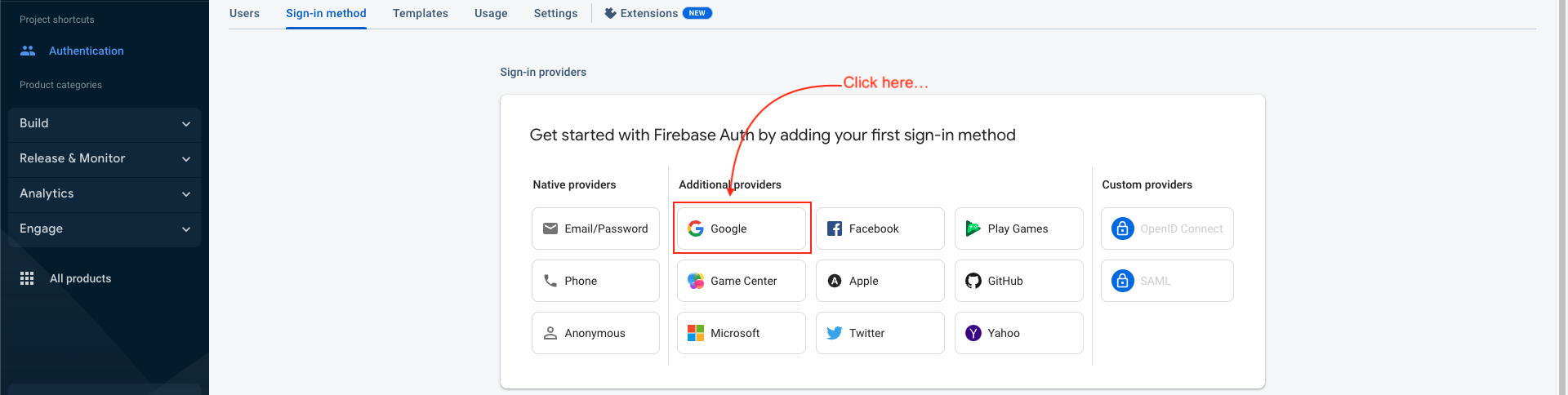
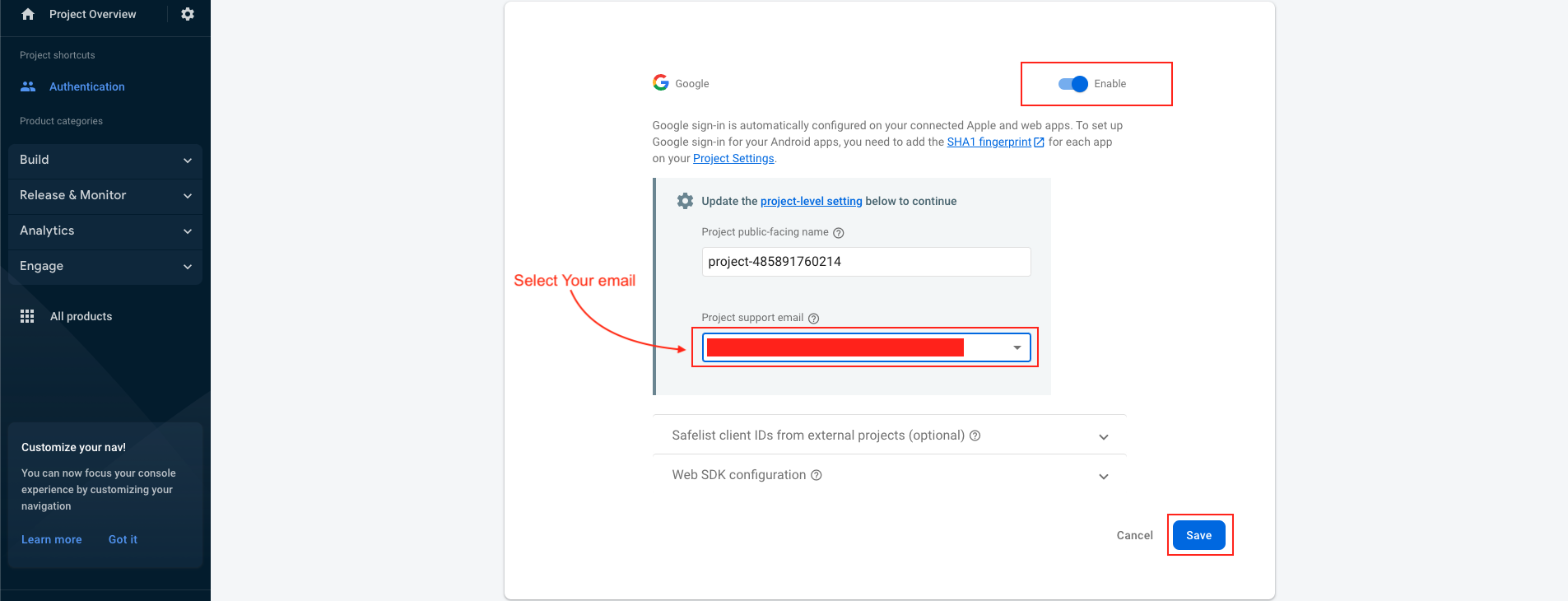

Enable Email sign in
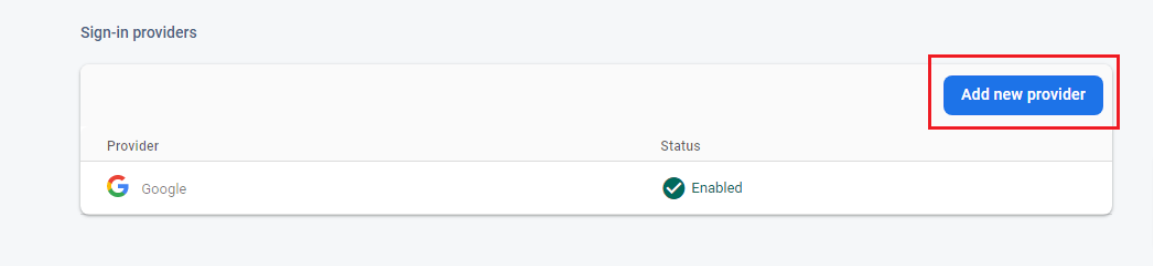
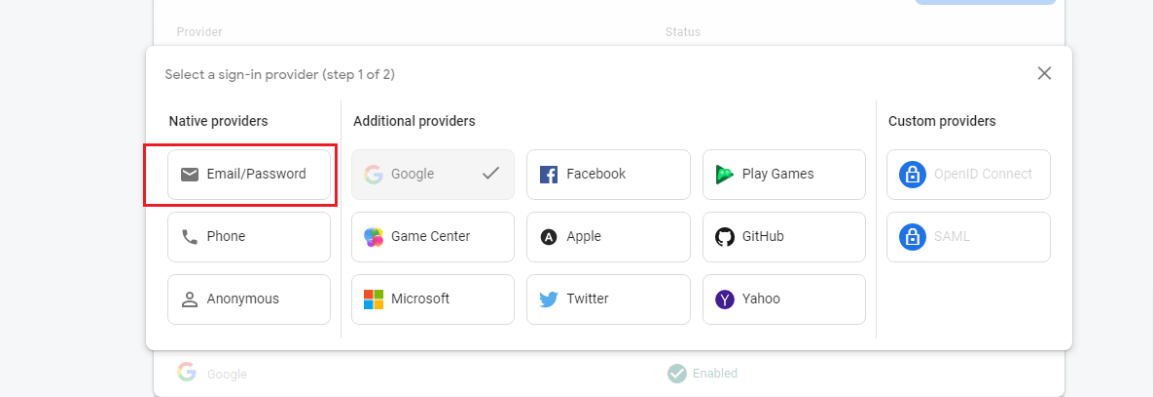
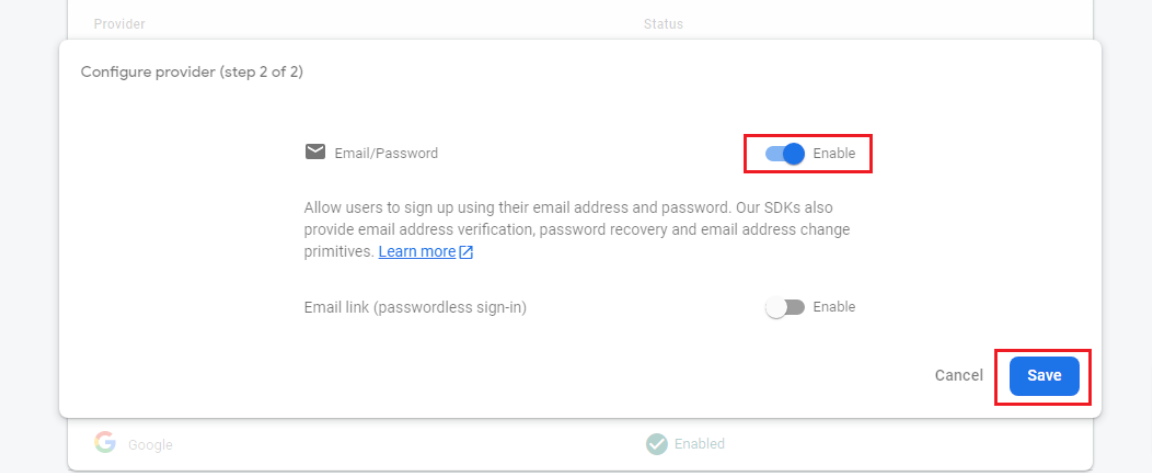
Change Base url, Image Url
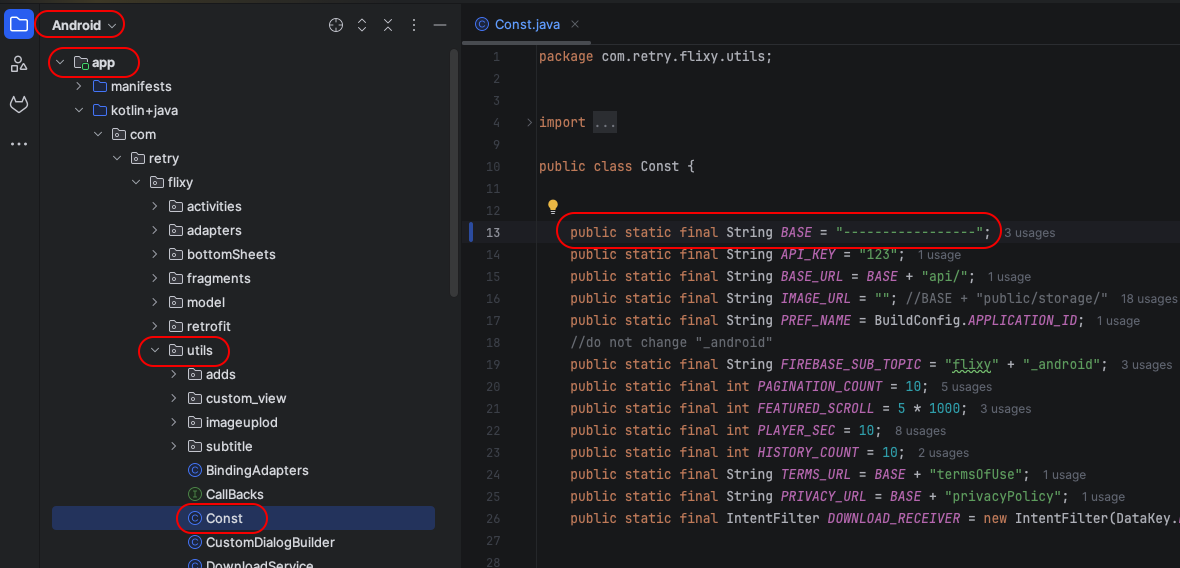
Deep Link
⚠️ Note : Each field has a ? icon beside it. Clicking on it will provide guidance on how to obtain the required value.
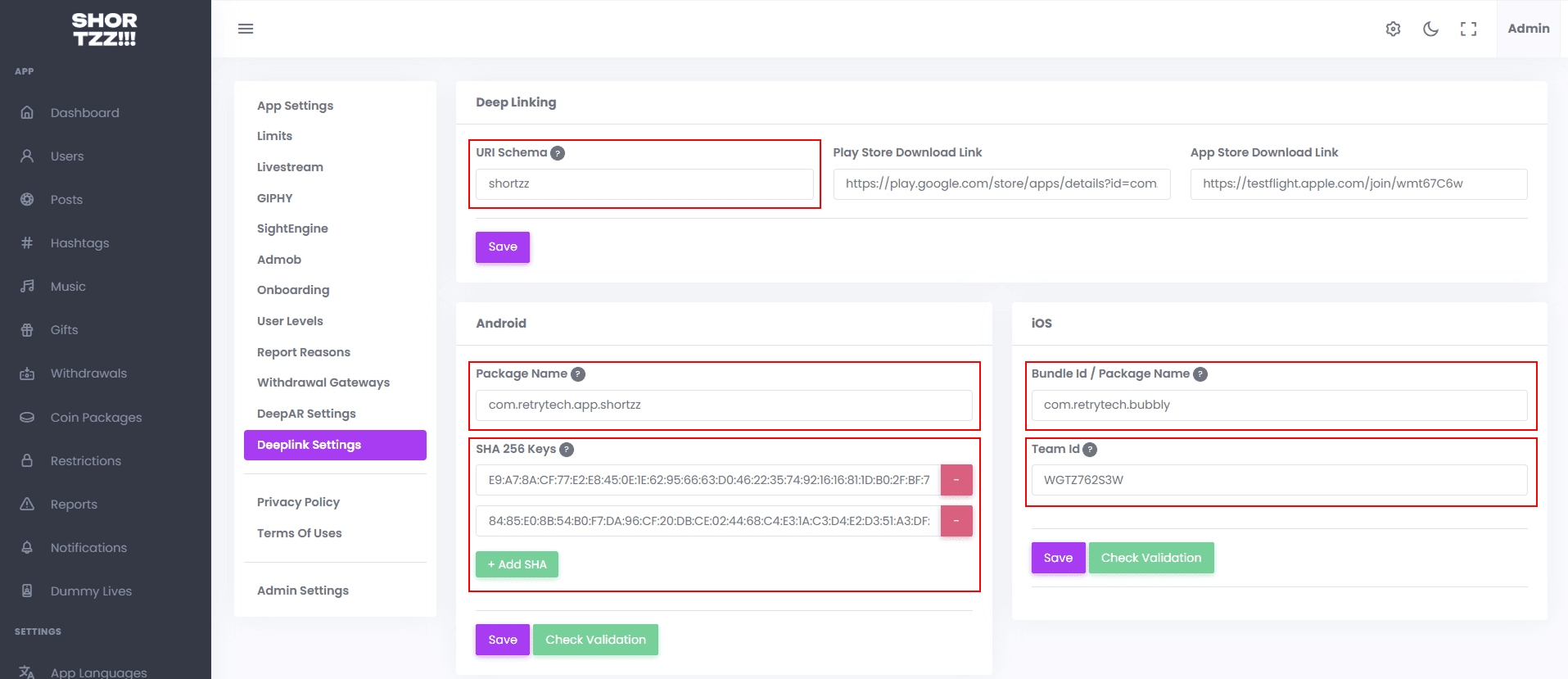
Validation Process
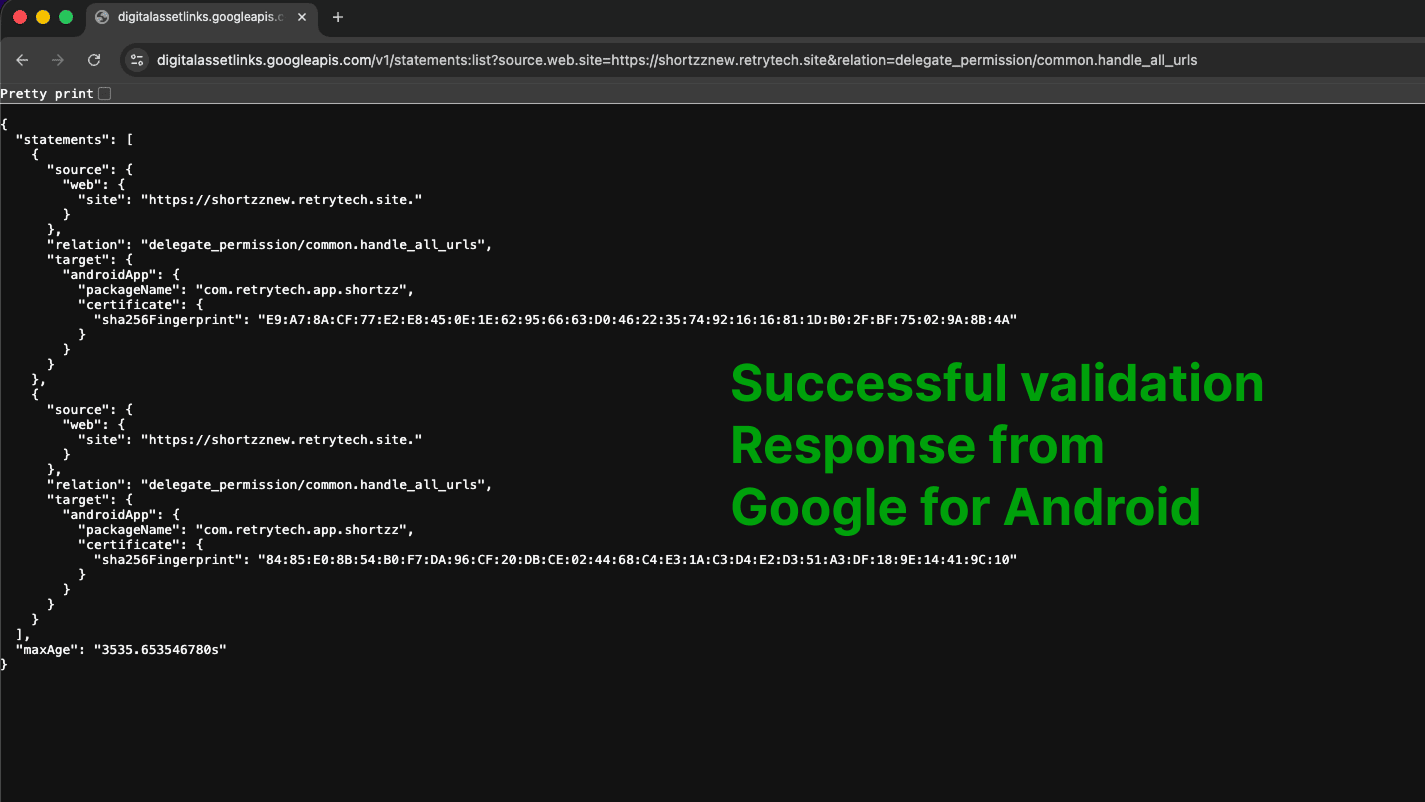
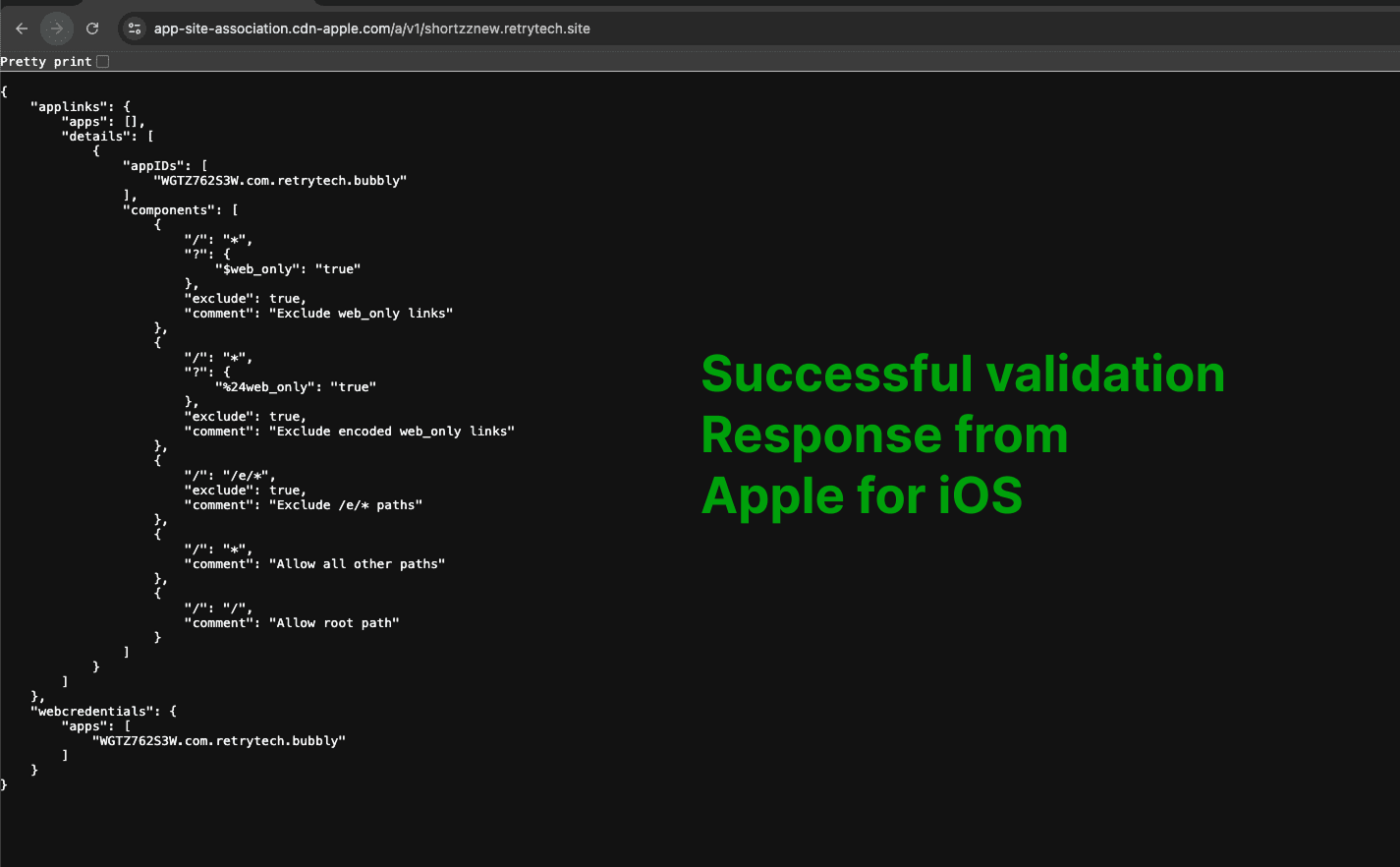
Subscription
Connect with RevenueCat
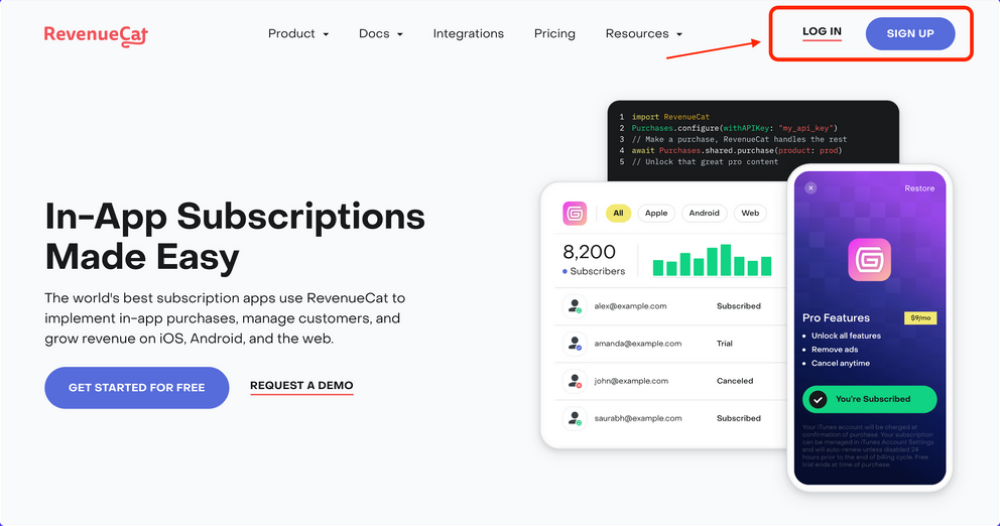
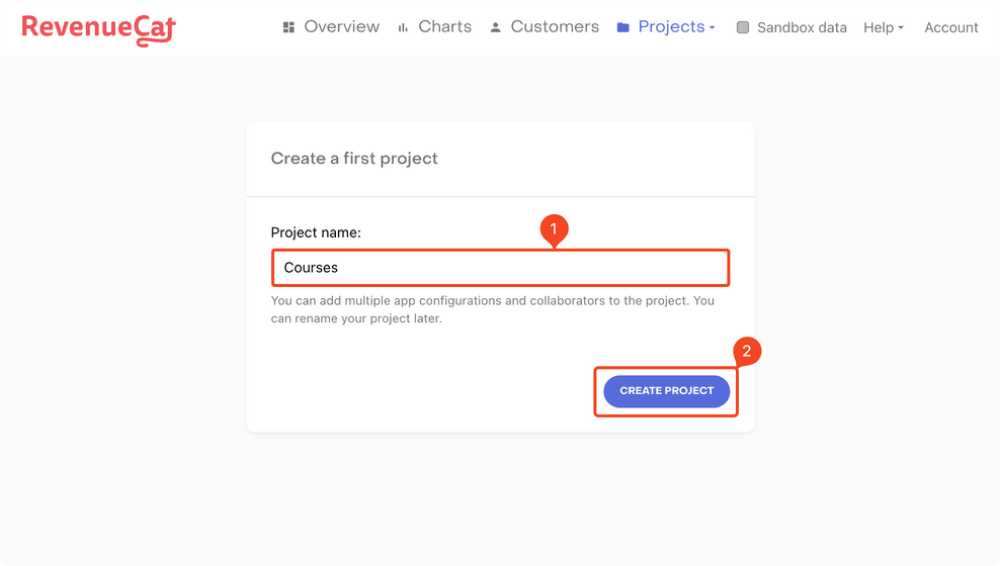
Adding Android app
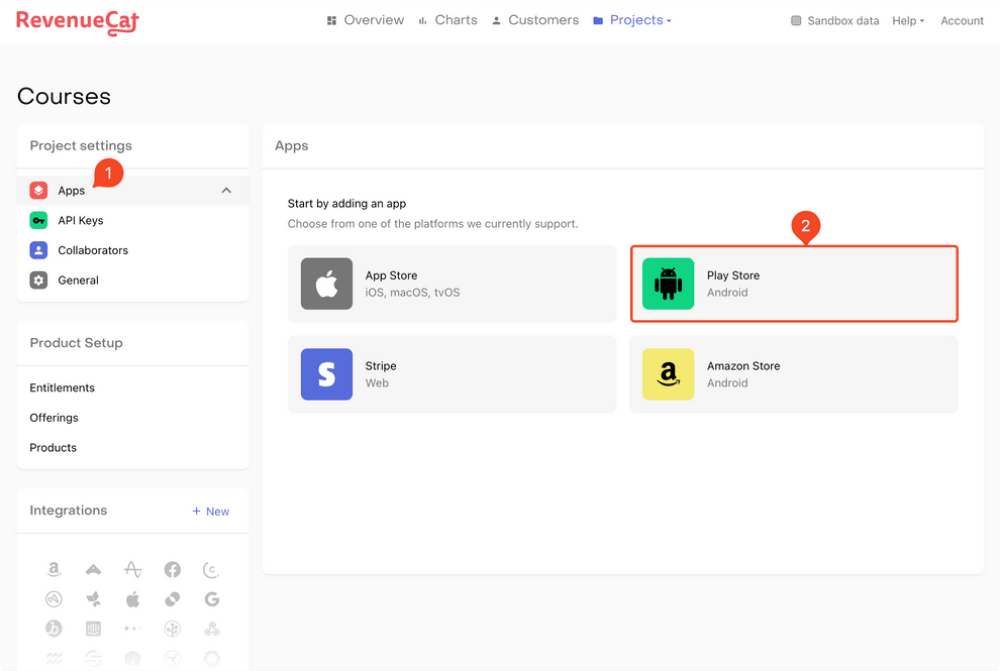
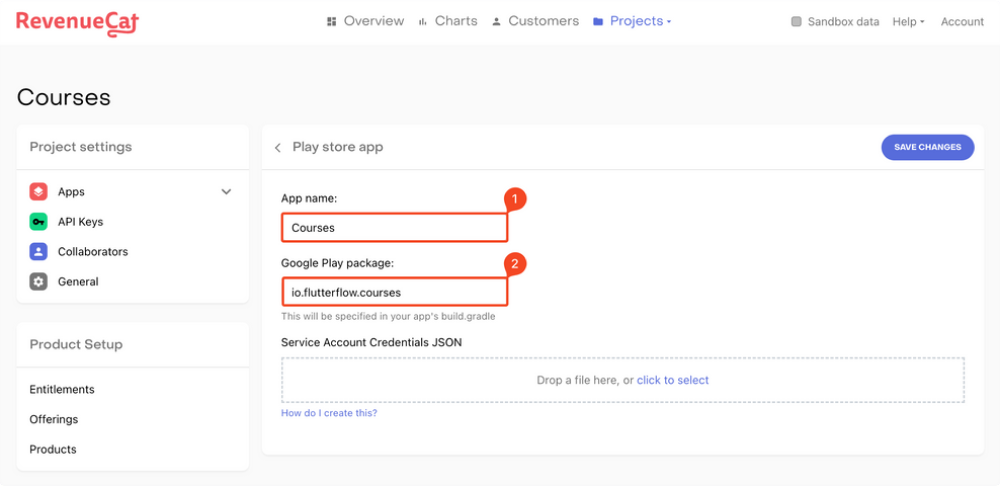
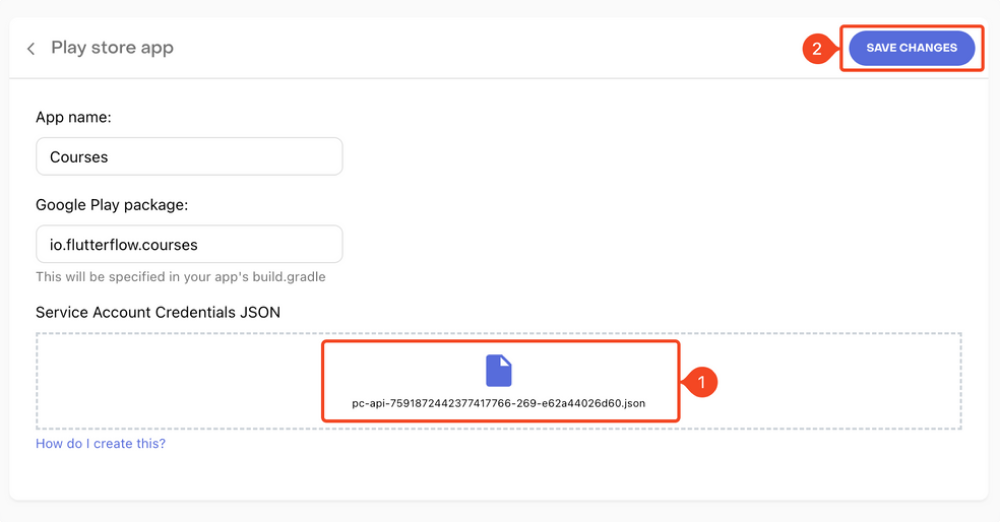
Define subscriptions on RevenueCat
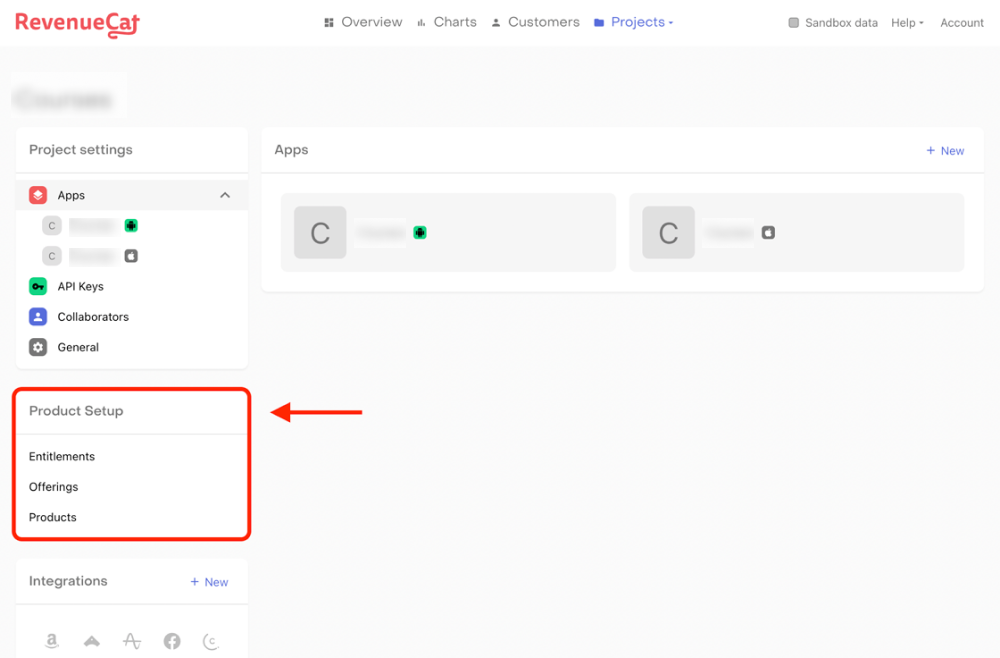
Products
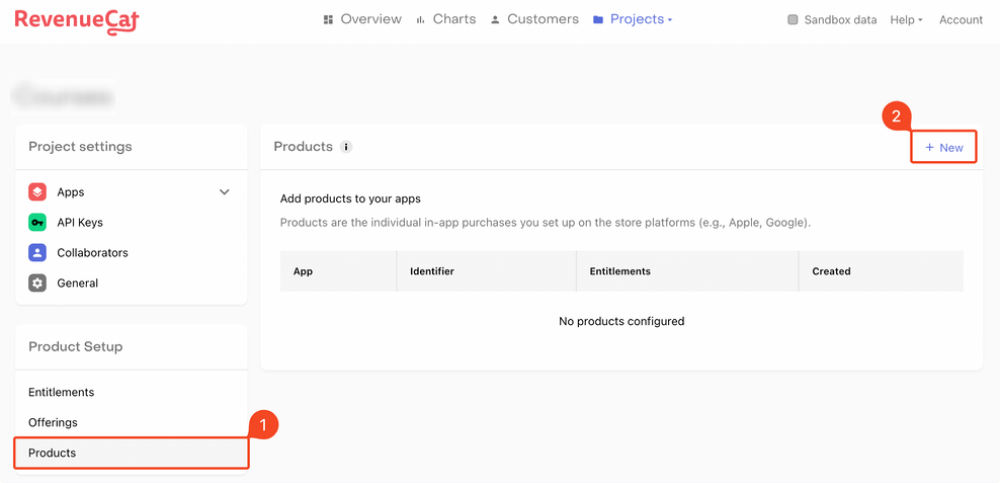
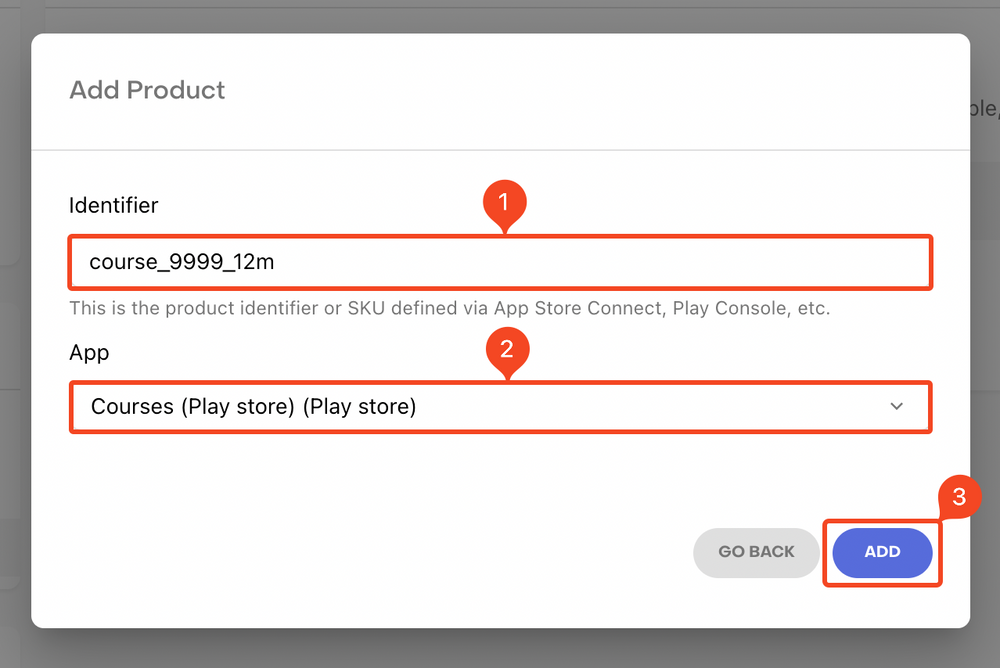
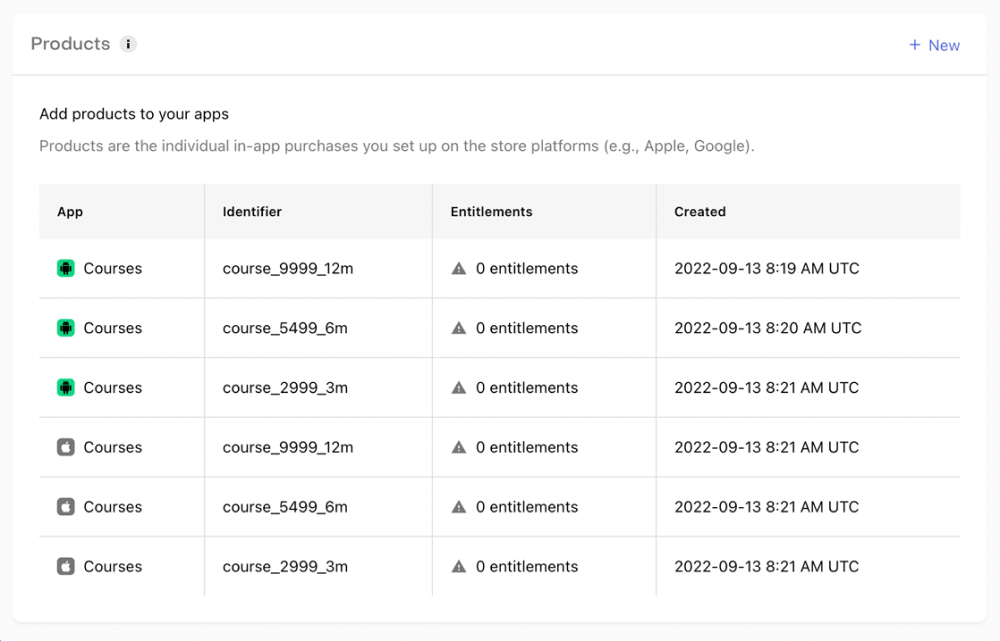
Entitlements
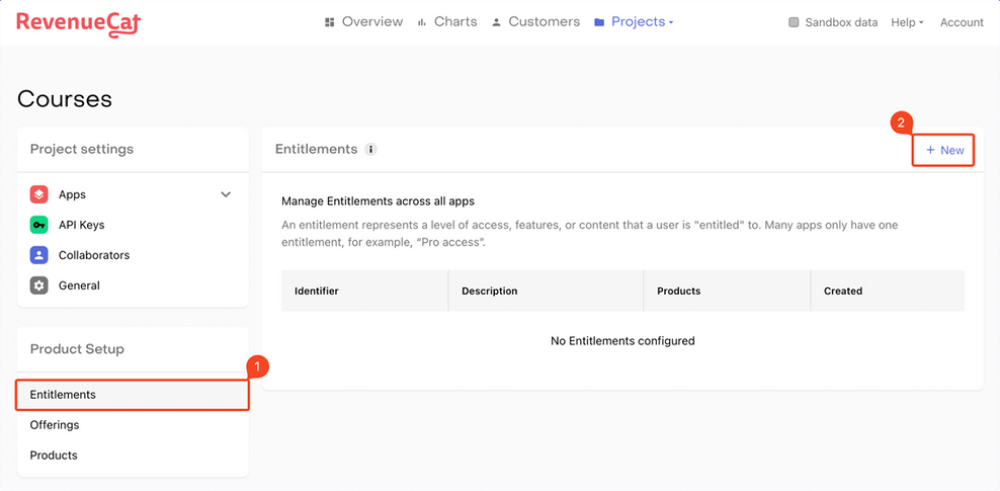
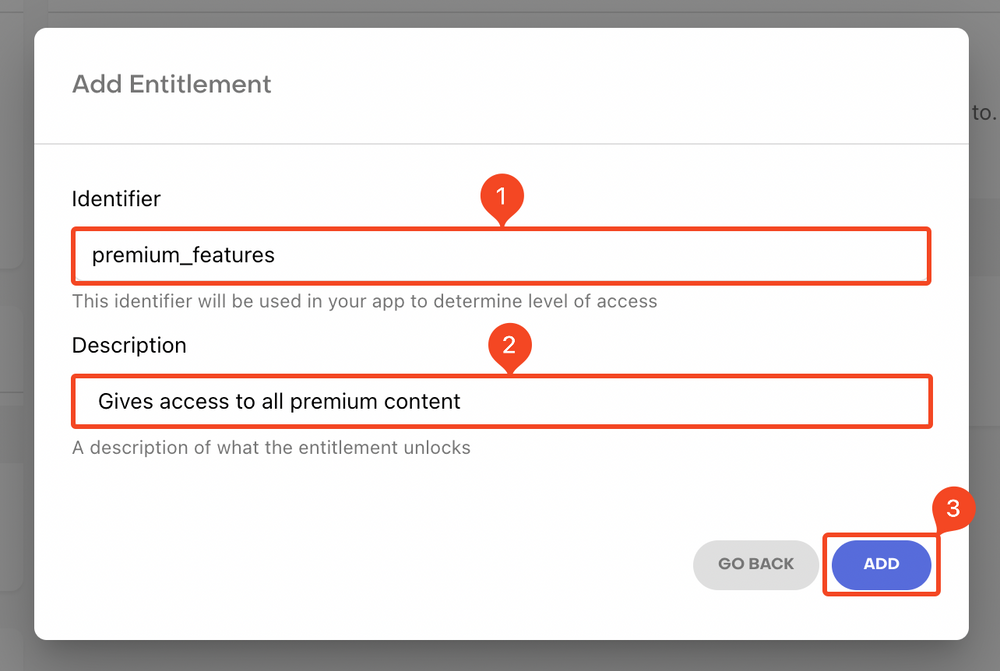
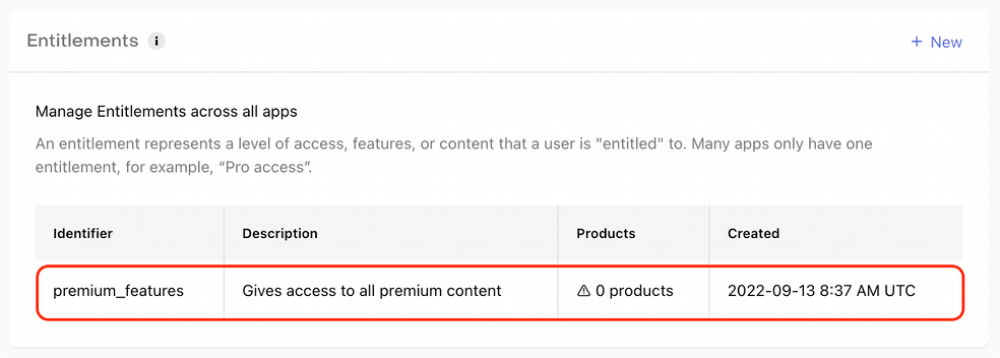
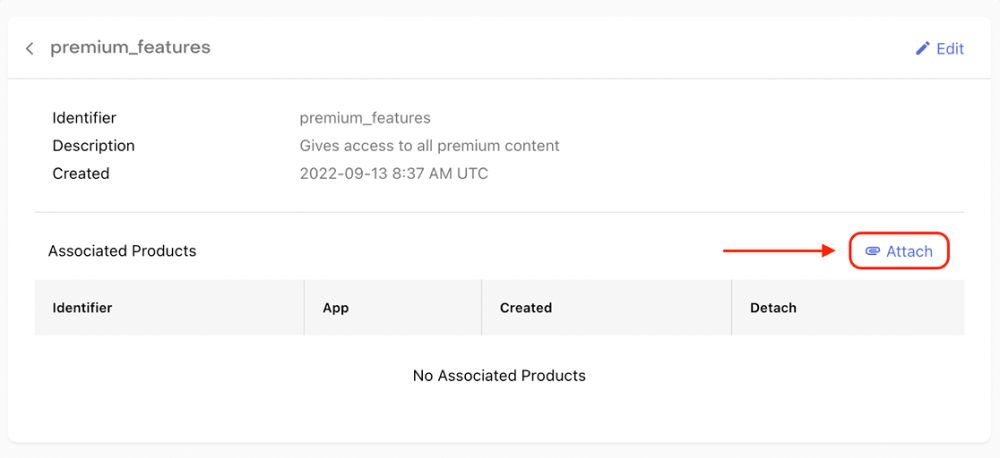
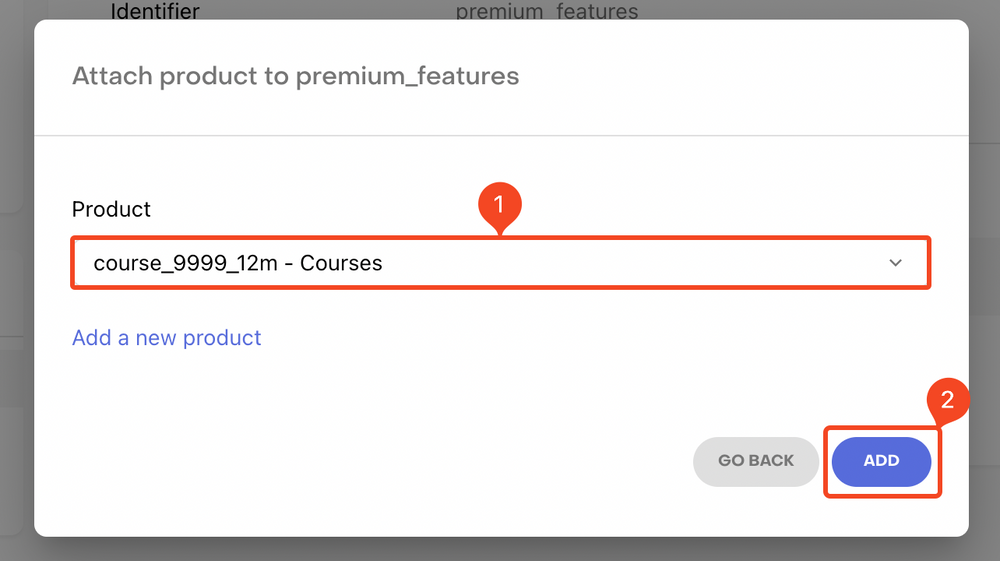
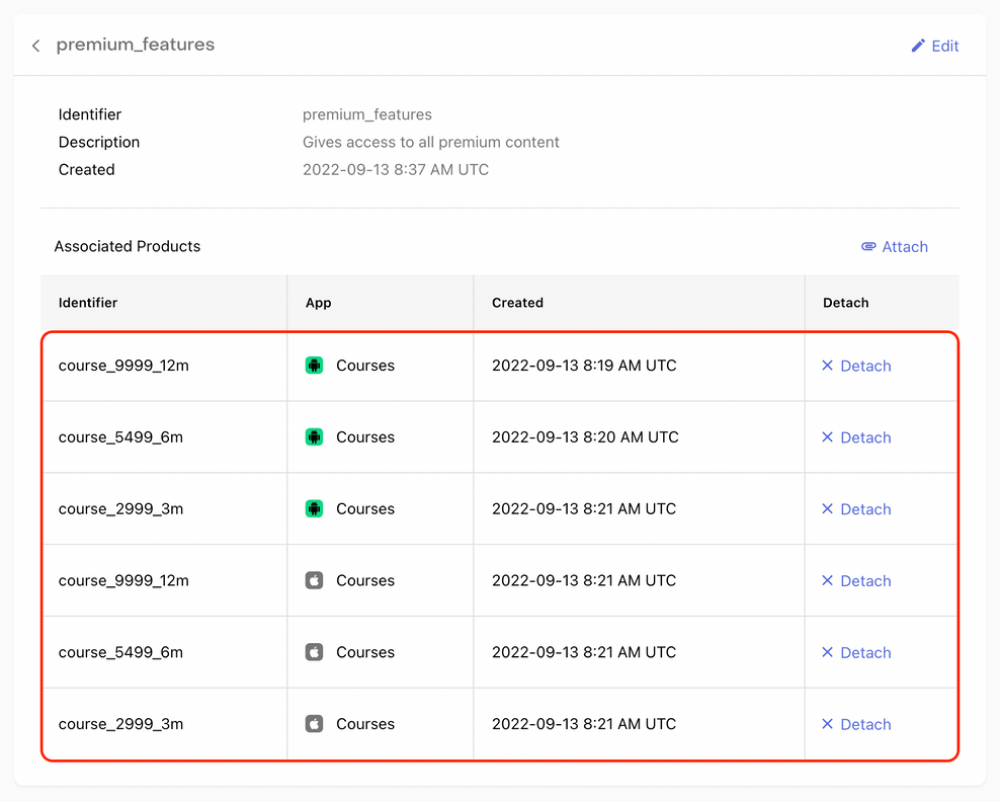
Offerings
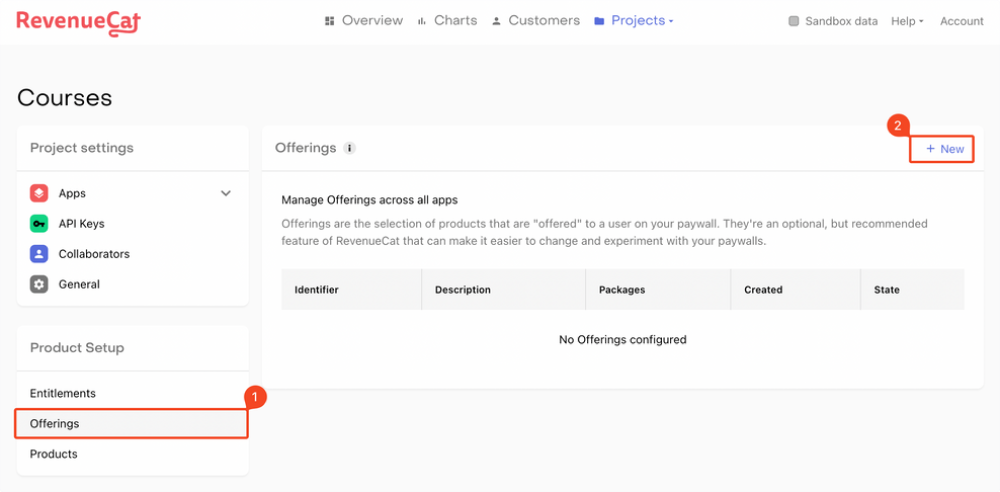
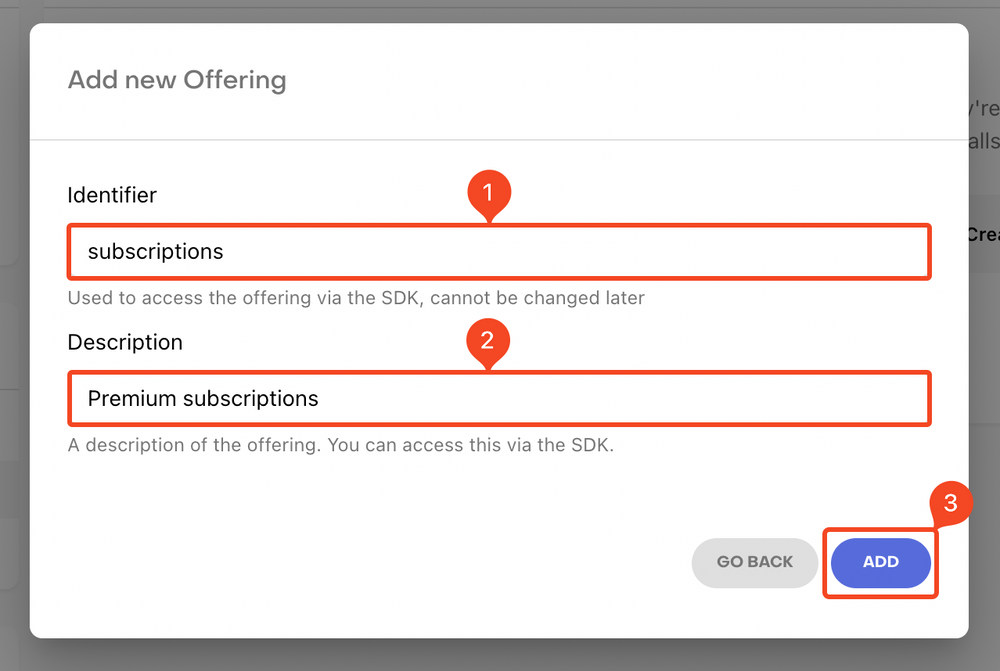

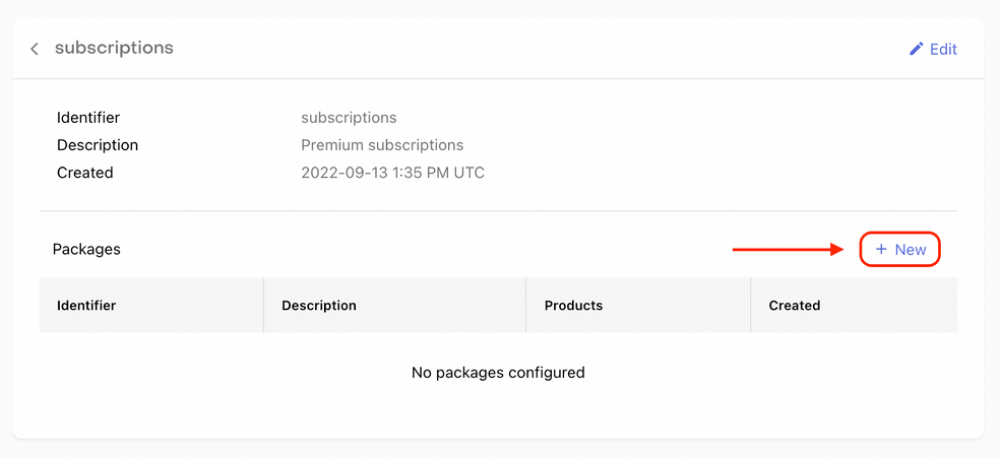
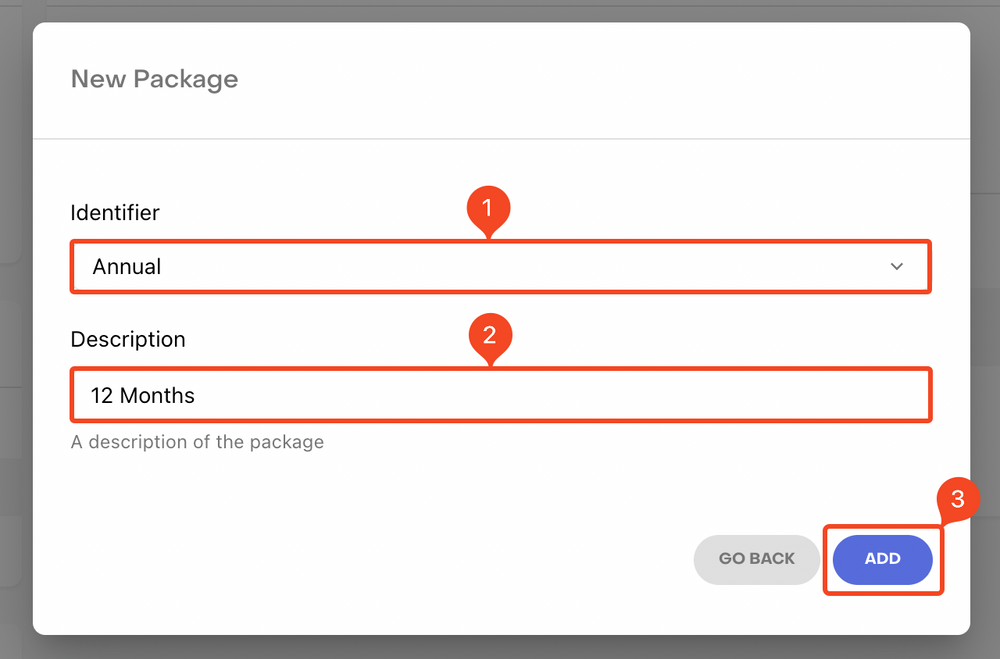
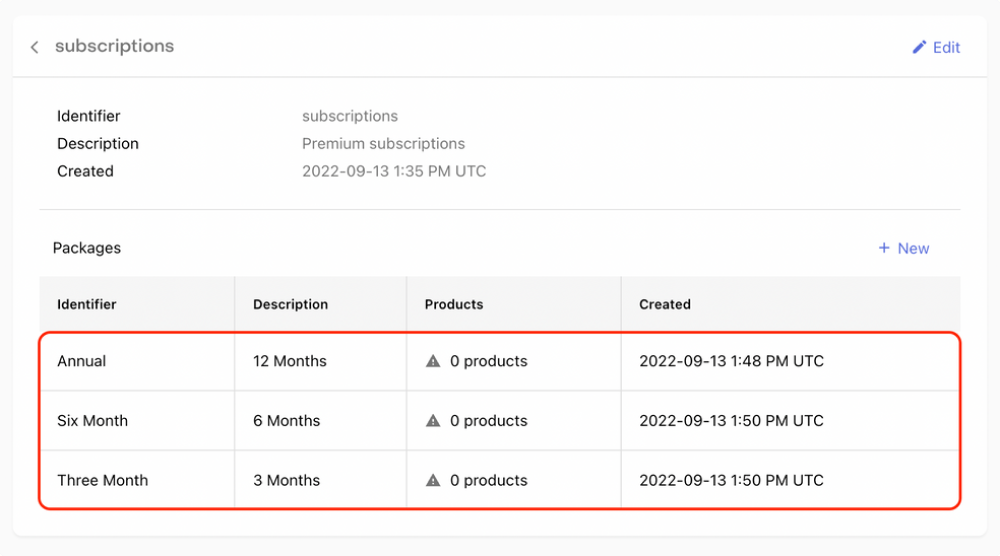
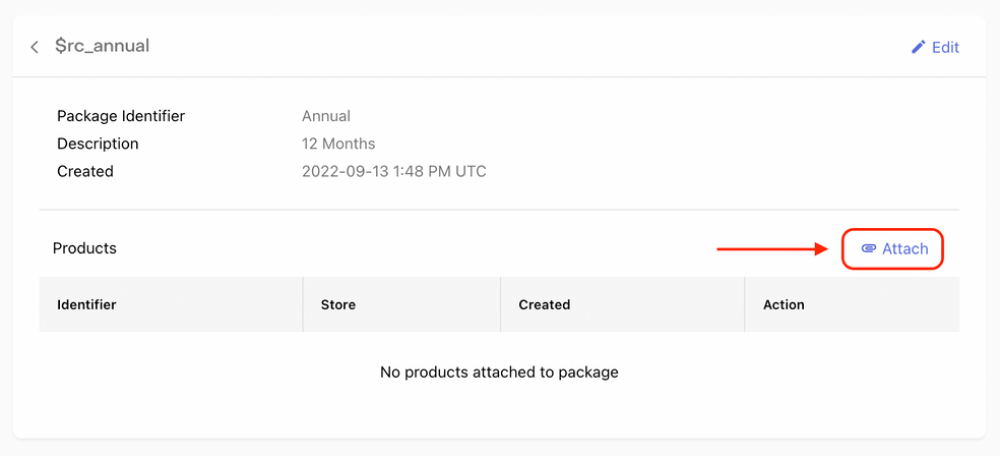
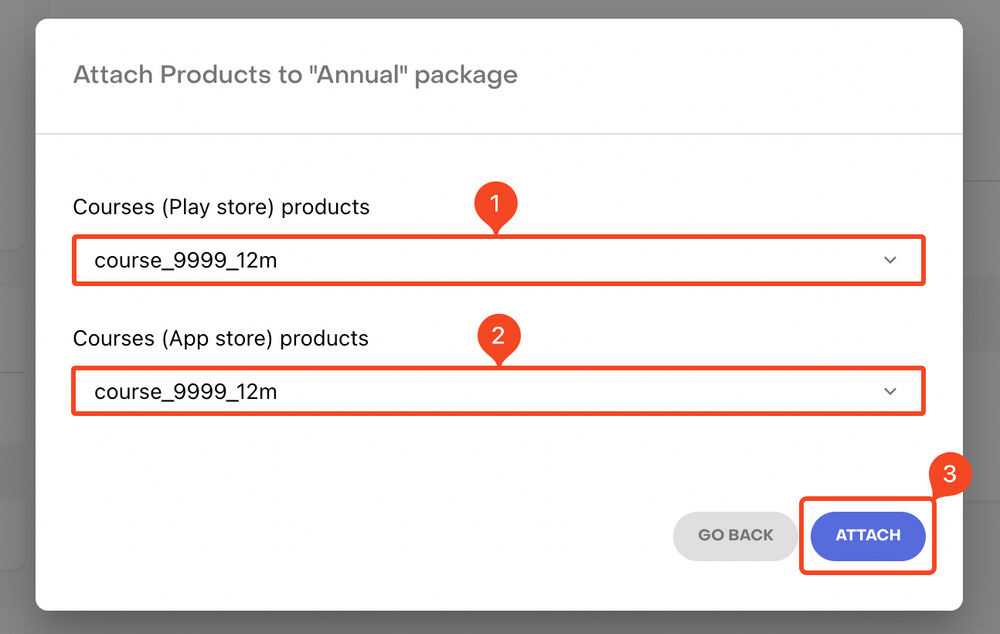
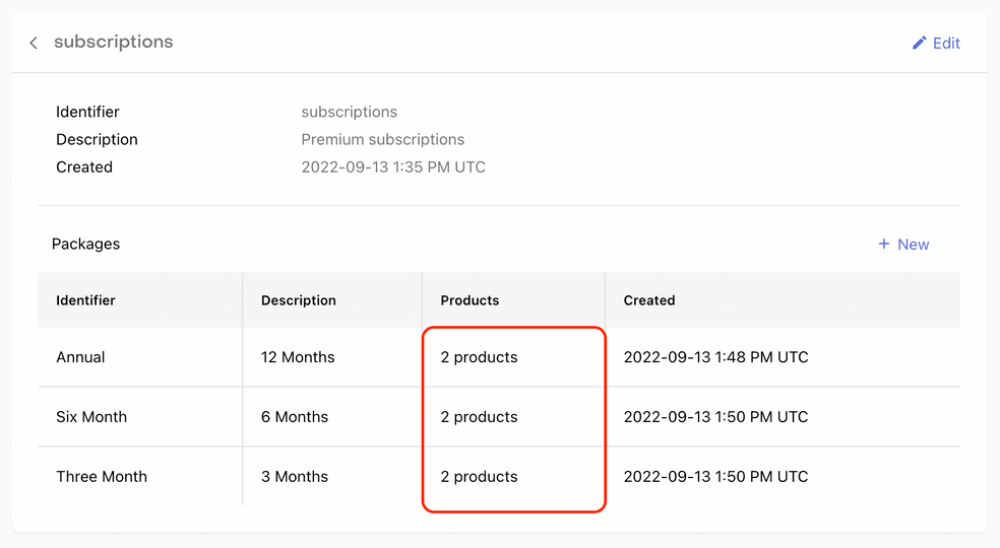
RevenueCat Project setup
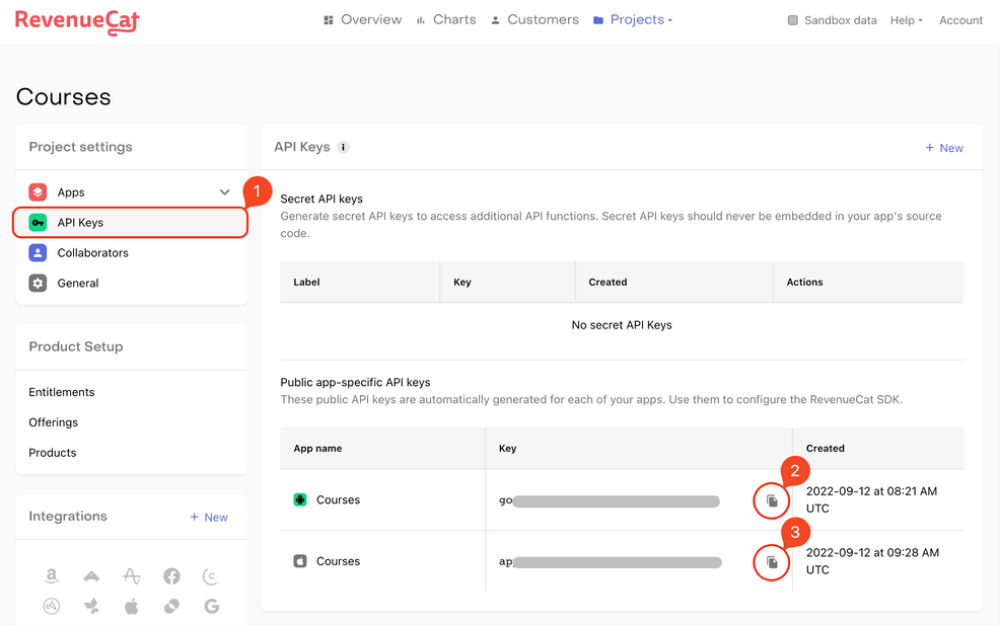

Debug APK
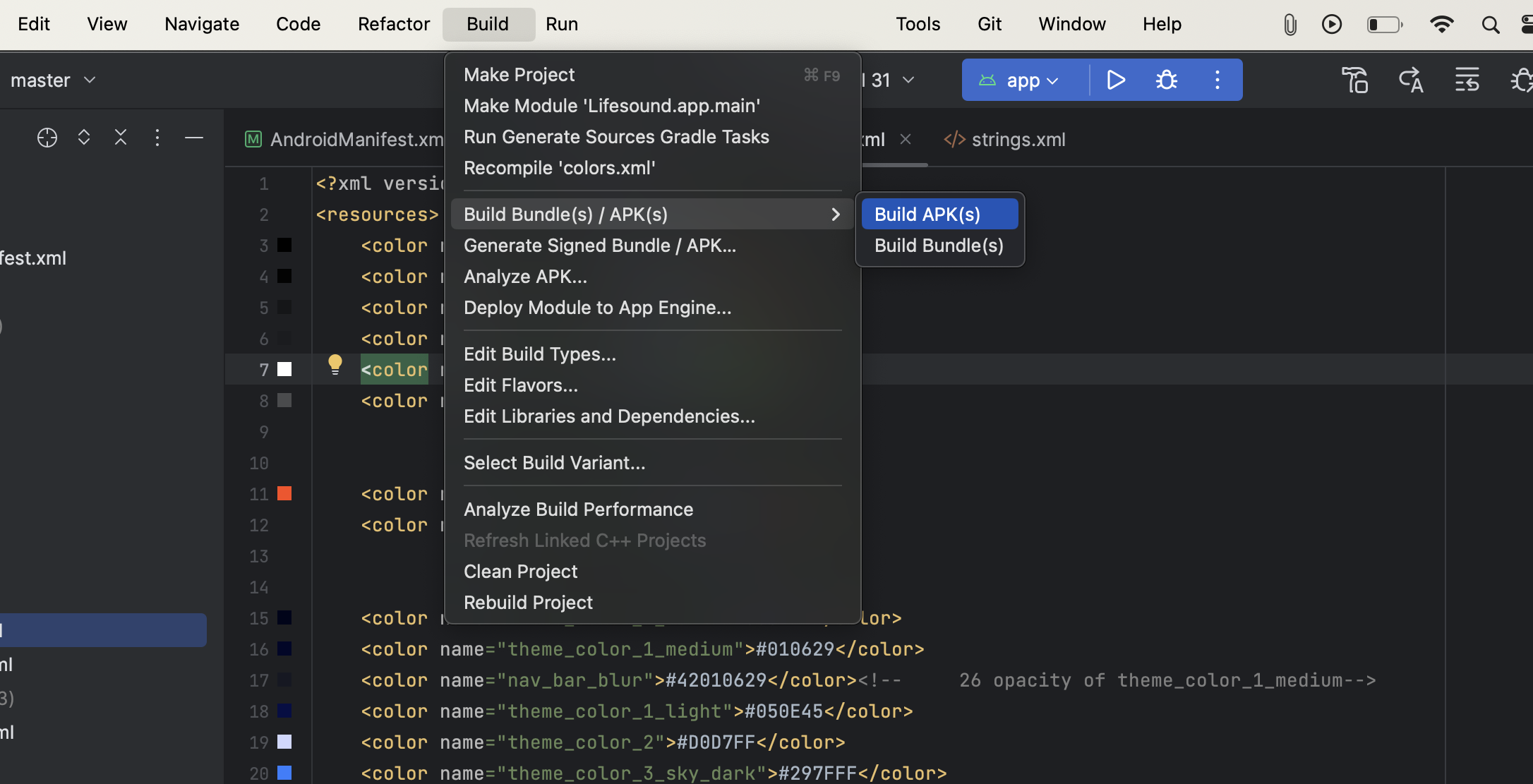
Publish App on Play Store
Once your app get’s published on the Playstore, Some of google authentication might stop working as methods as mentioned below.