Play Store subscription setup
For configuring subscriptions on Google Play Console, follow the steps below:
Go to Google Play Console . Log in with your developer account.
Select the app in which you want to add subscriptions.
From the left menu, under the Monetize section, expand the Products category. Select Subscriptions.
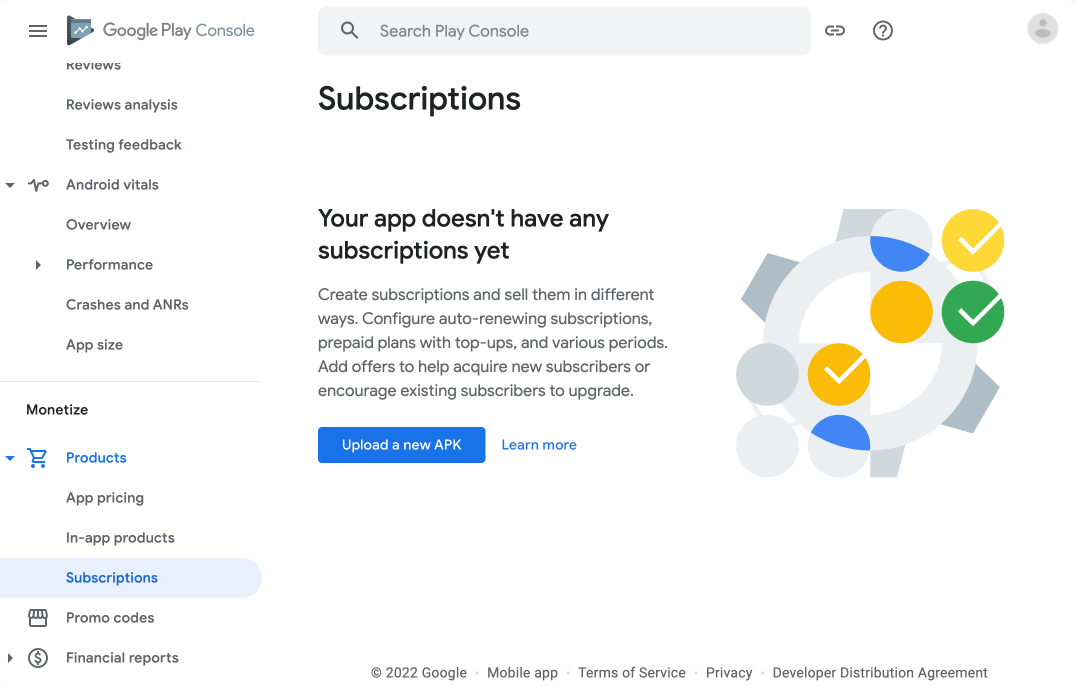
Let's start creating the subscriptions:
From the Monetize > Products > Subscriptions page, click Create subscription.
Select the app in which you want to add subscriptions.
From the left menu, under the Monetize section, expand the Products category. Select Subscriptions.
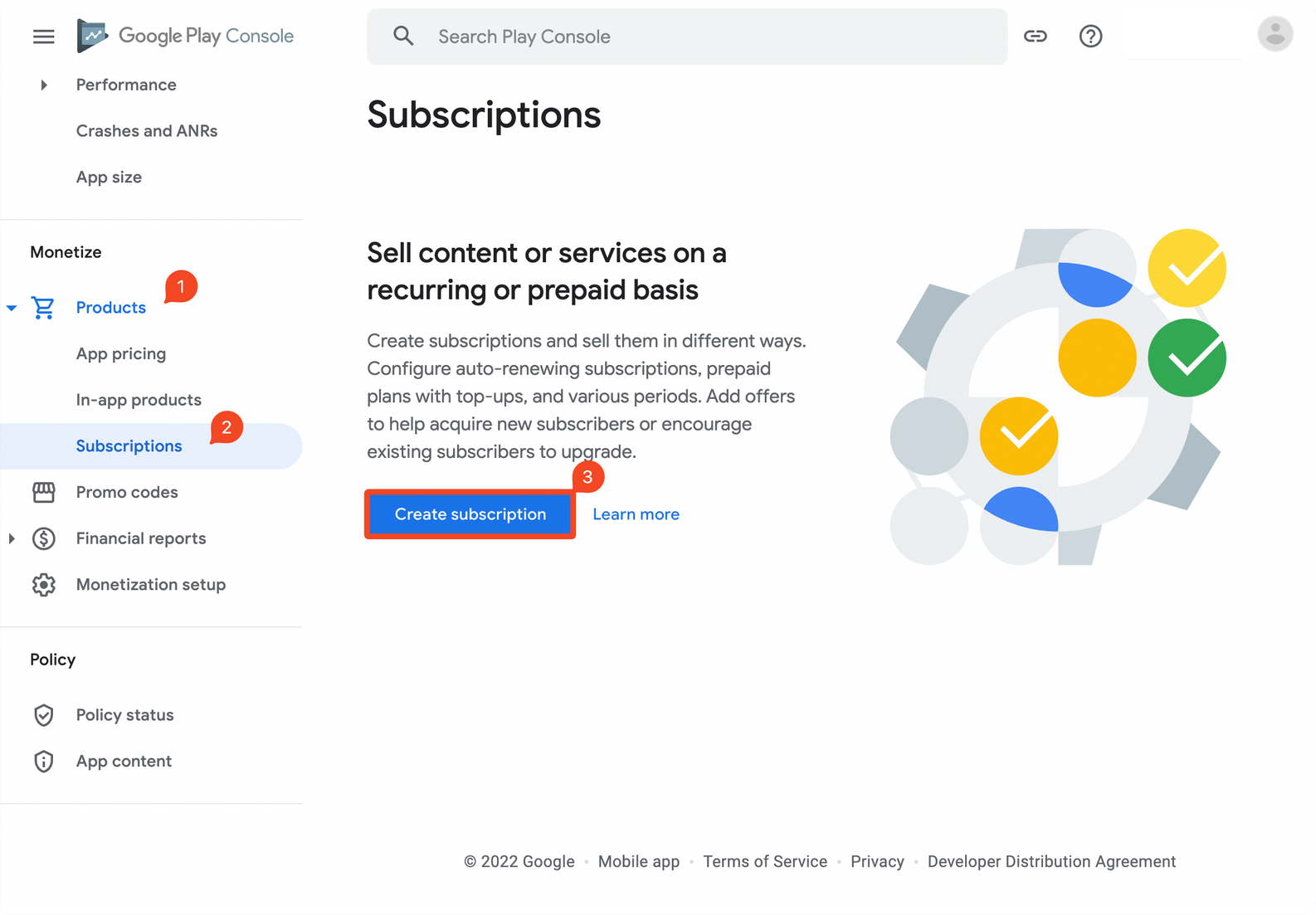
Enter a unique Product ID for your subscription and a publicly viewable Name. Click Create.
For example, we will be creating a subscription for 3 months with:
Product ID: test_3m
Name: Premium - 3 Months
⚠️ Note : You won't be able to change or reuse a Product ID across any of your apps, even if the product is deleted.
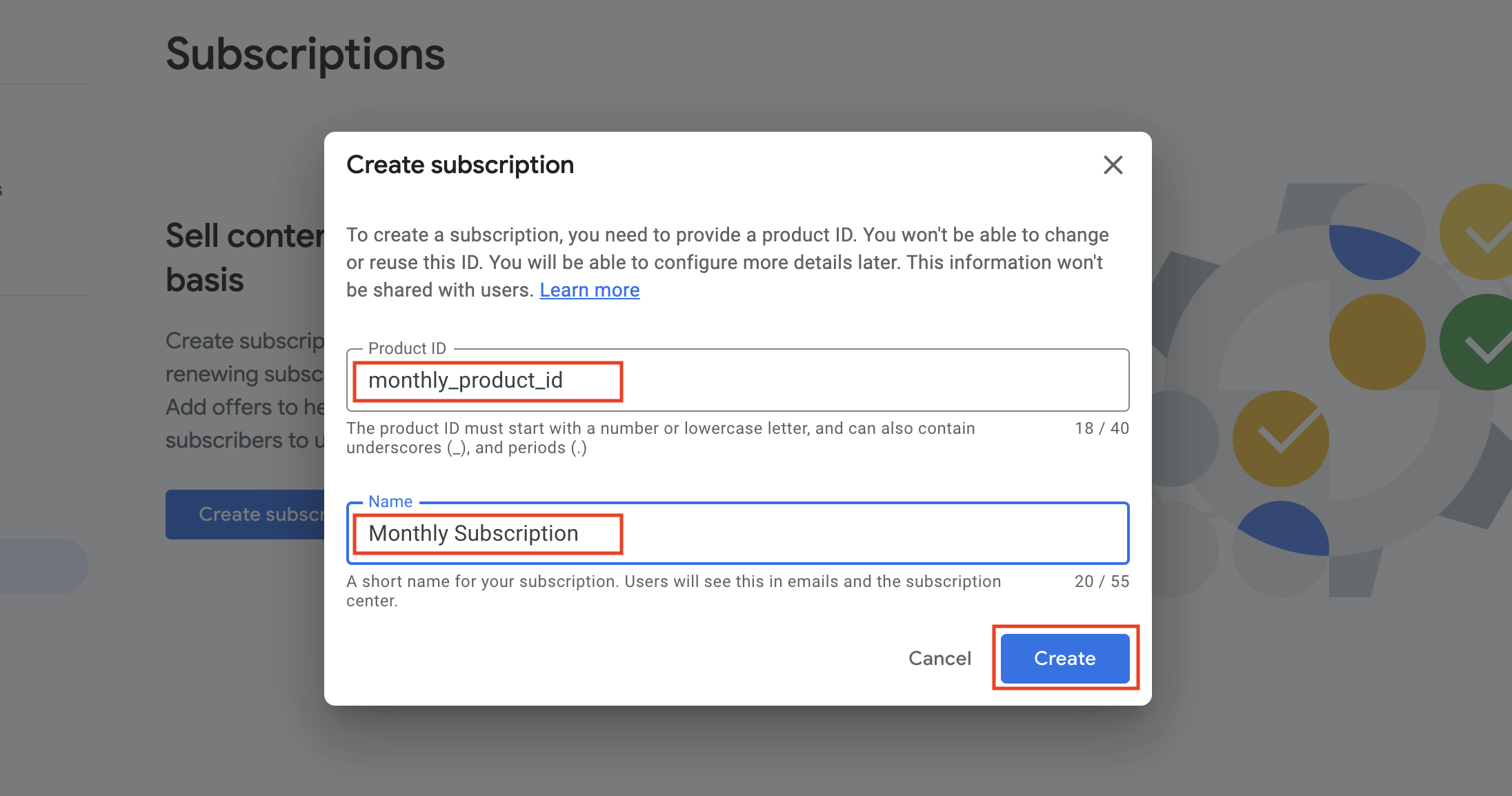
Click "Add a base plan"
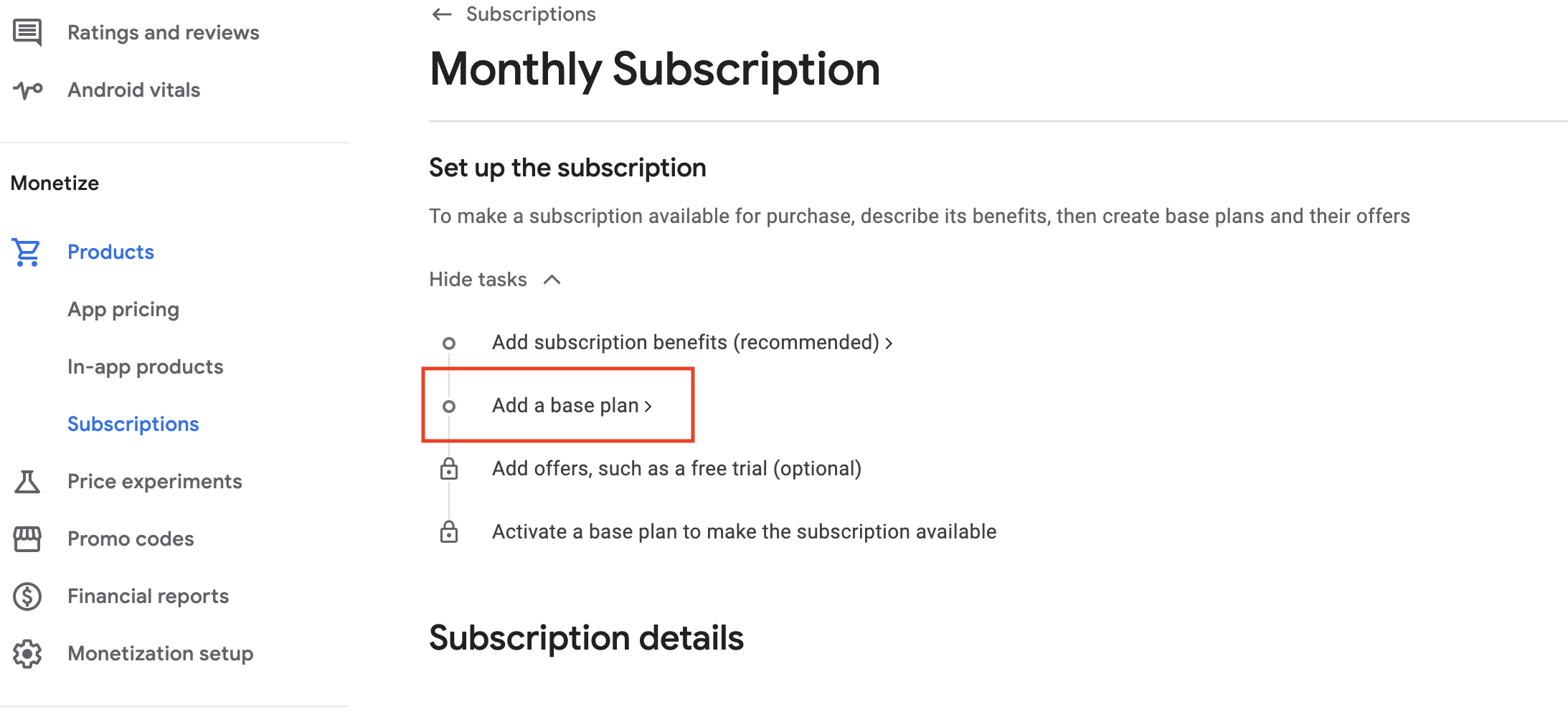
Enter the Base plan ID, Renewal type (RevenueCat supports only Auto-renewing), Tags , and Price. Click Save.
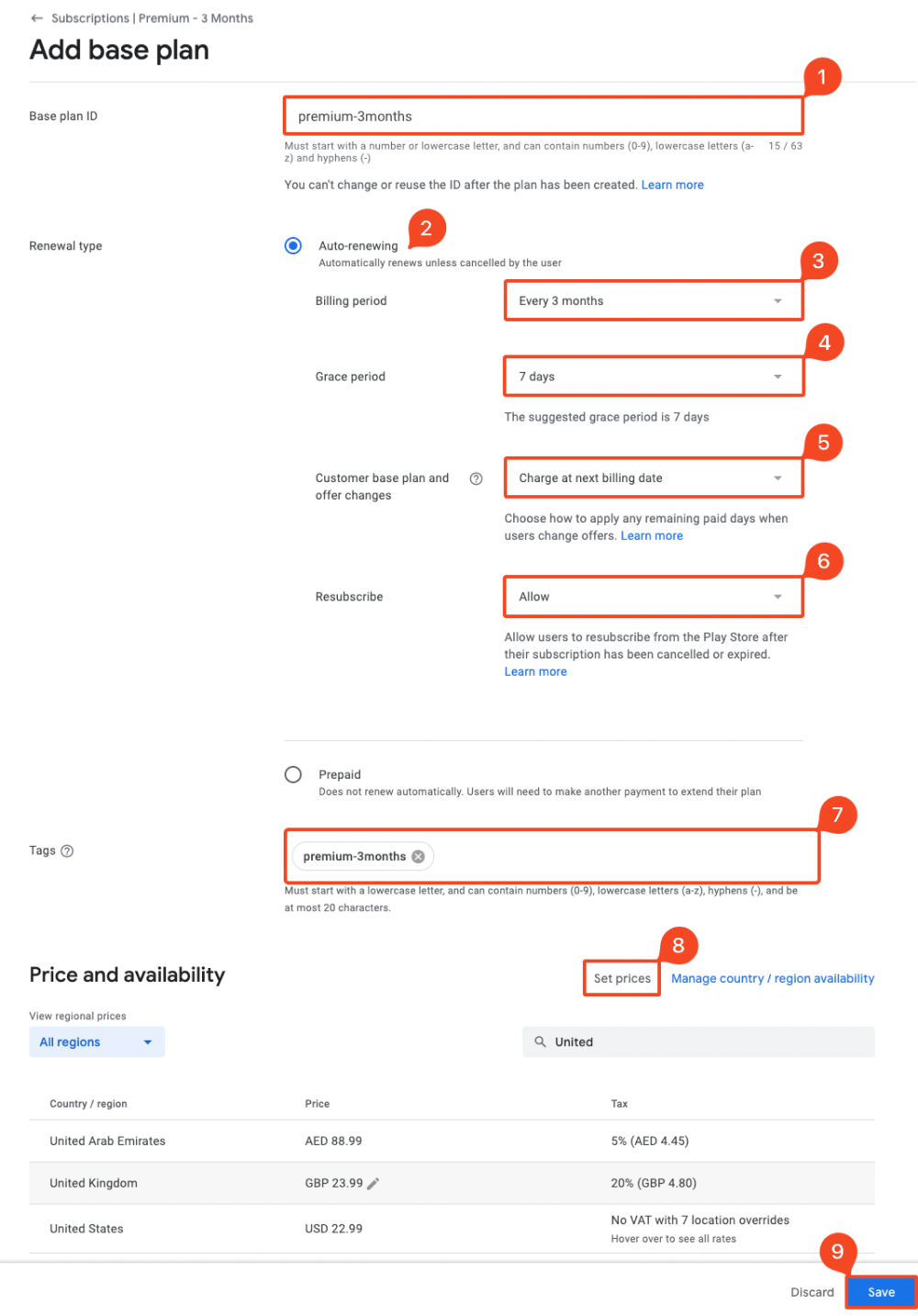
Click Activate
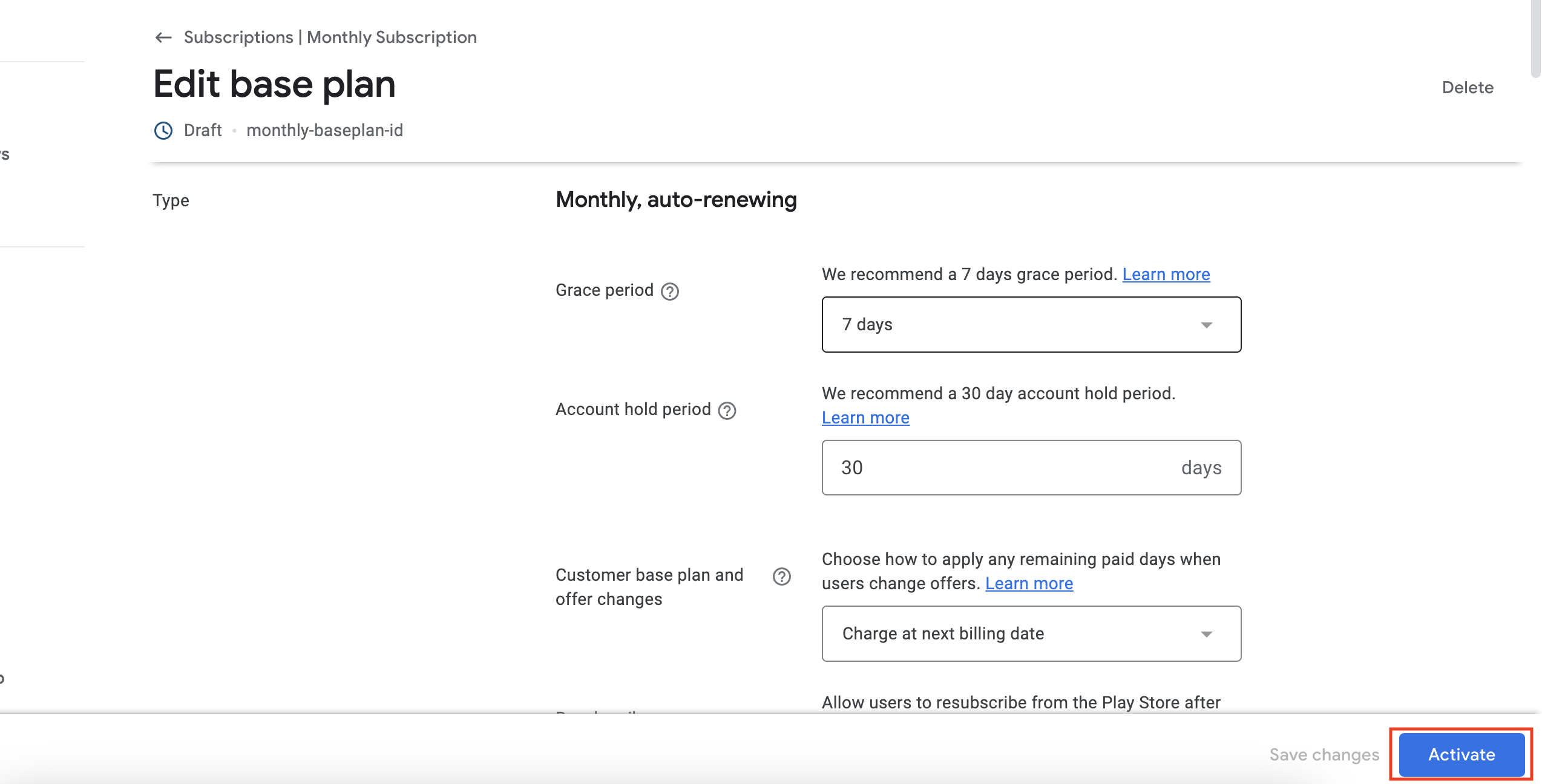
Similarly, add two more subscriptions for 6 months and 12 months .
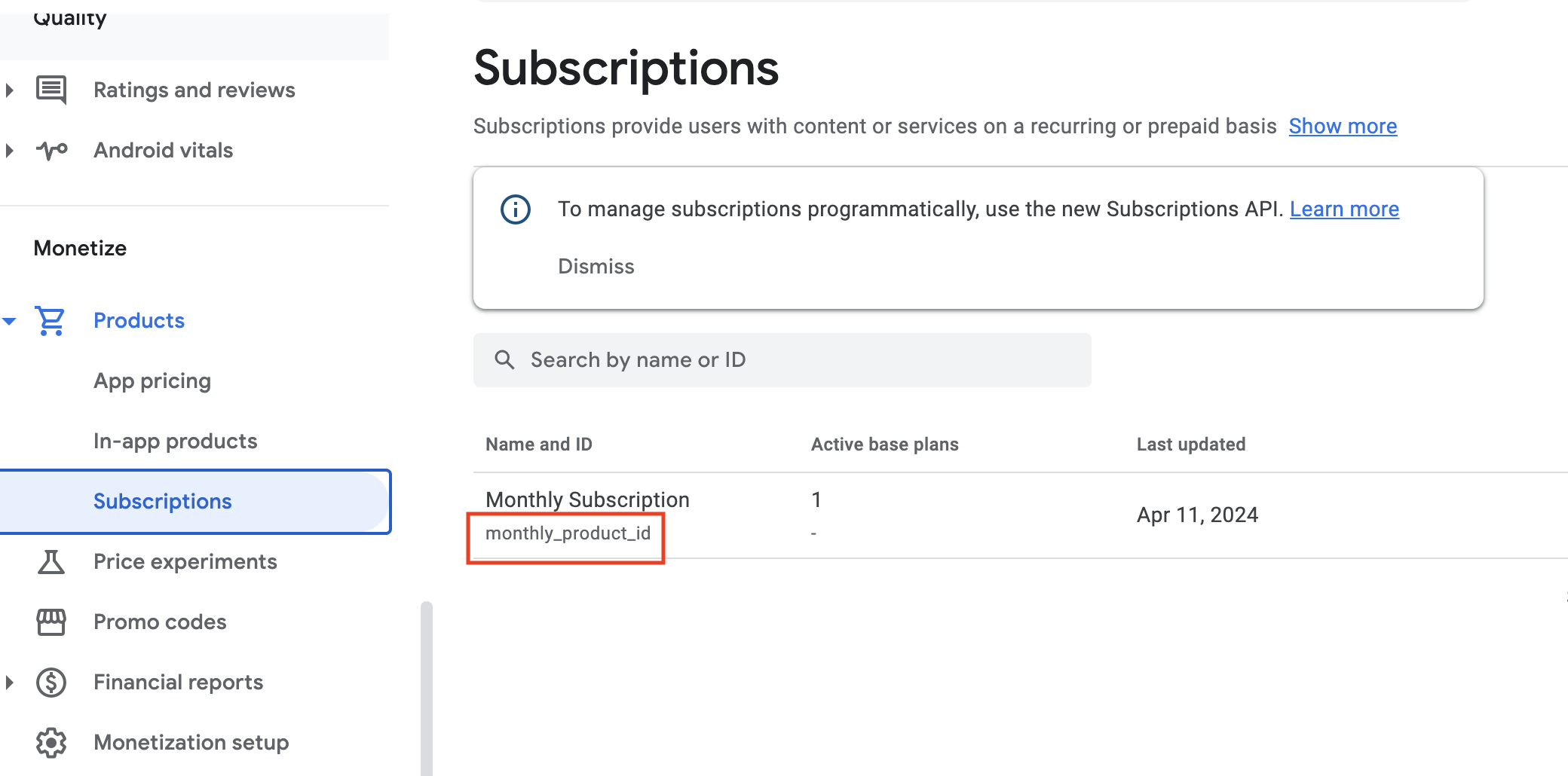
That completes the subscription setup for the Google Play Console. Let's move on to the play Store subscription setup.