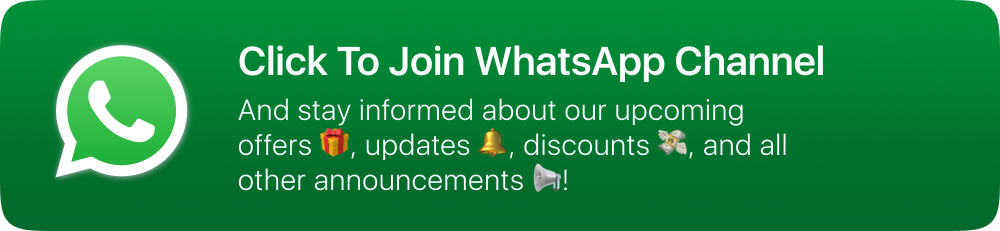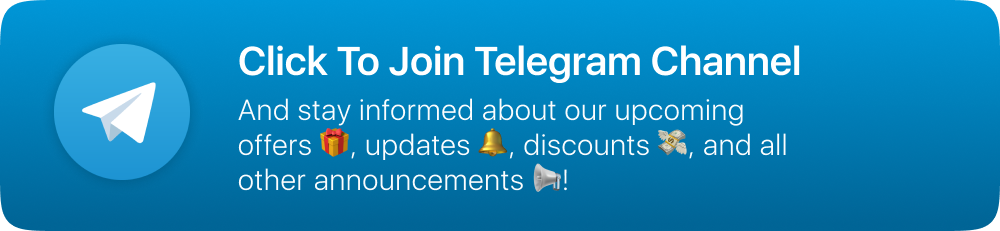Introduction
Country Radio is an advanced multi-station radio streaming application offering a plethora of features. It includes support for multiple radio stations, Country Filters, Customizable favorite lists, and integration with AdMob ads, All Screen Player, Auto Stop Timer, among others. These functionalities are encapsulated within an elegant UI design. This versatile template enables users to seamlessly create their own impressive applications, thereby significantly reducing time and effort.
Version Details
dart: ">=3.7.0 < 4.0.0"
Flutter : 3.27.0
Laravel/framework: "^9.52.17"
Developer Friendly
Specially built for developers to give them freedom while coding.
Well Documented
Comes with nice documentation to help you get started fast and ASAP.
Continuous Updates
Comes with continuous updates to keep you safe from exploitable holes
Powerful Admin Panel
Admin dashboard to manage the data of the app and control them.
Attractive UI/UX
Amazing UI/UX designed and developed by world class designers.
Latest SDKs Ready
Android 13 Ready
iOS 17 Ready
Flutter 3 Ready
Active Support
Our support and developer team helps you solve any issues during installation.
Prerequisites
-
PHP 8.0 and above and it will work on any kind of hosting
-
Hosting with cPanel (Strictly Recommended)
-
memory_limit should be 500M
-
upload_max_filesize : 500M
-
post_max_size : 500M
-
max_input_time : 60
-
If you face any issue in video upload or it takes time in uploading video to the server that might be because of your server. Sometimes server gives this error if you check your error log file
-
The Allowed memory size of 33554432 bytes exhausted (tried to allocate 15756752 bytes)
-
If you see this error then you would need to upgrade your server or increase PHP memory limit by going into php.ini file. you need to google about where this file is. This file resides in different locations in different servers
Extracting the project and settings up database
-
Extract the folder you have downloaded from codecanyon and open the folder
-
Open it and find the database.sql file
-
Then open your cPanel provided by your web hosting provider.
-
Click the MySQLDatabase option under DATABASES section and create database for your app as shown in the images below.
-
Add database name and click on create database.
-
Now we will create a user to access the database
-
Like as shown in the image, enter username and password (save it to use later)
-
Click on create user and user will be created
-
Now we have to add that created user to database. so scroll down and you can see like image below
-
Select the user from the list and select the database, and click on add button below
-
After clicking on add button you will see like below.
-
There you can see ALL PRIVILEGES option, check the box before that
-
This will tick all the boxes shown below (Check the image below). Click on make changes and you are done.
-
Now we have to import the database file. Search for phpMyAdmin and click on it.
-
Then system will redirect you to the phpMyAdmin where you will be able to find the database we just created
-
Click on that database
-
Then find the import button on the Top bar and click on it
-
It will open the page like below
-
Click on Choose File button and load the database.sql file which will be there in the folder you have extracted.
-
Click on import button at the bottom of the page.
-
Now database is ready to use.
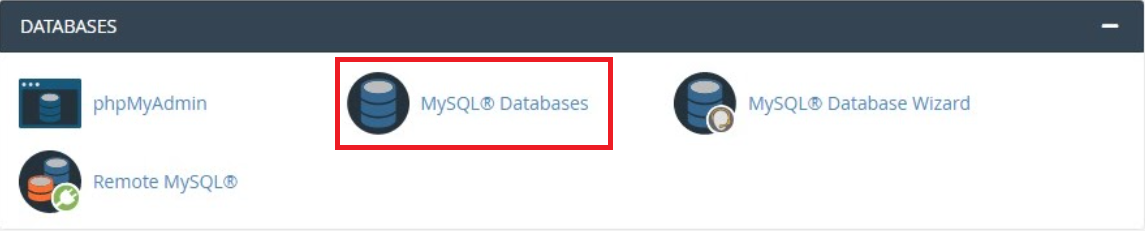
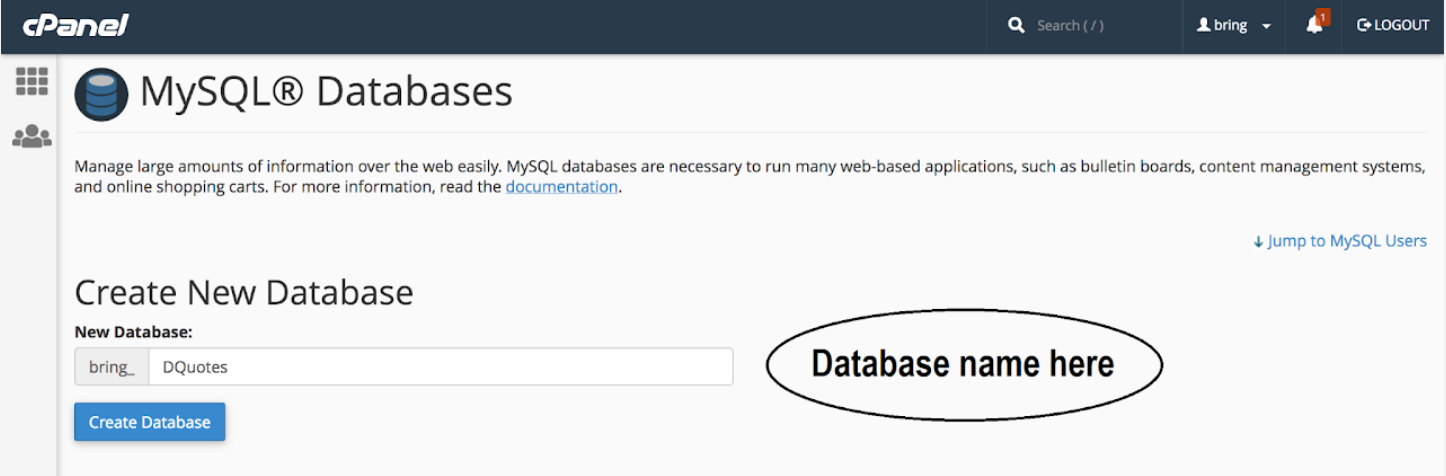
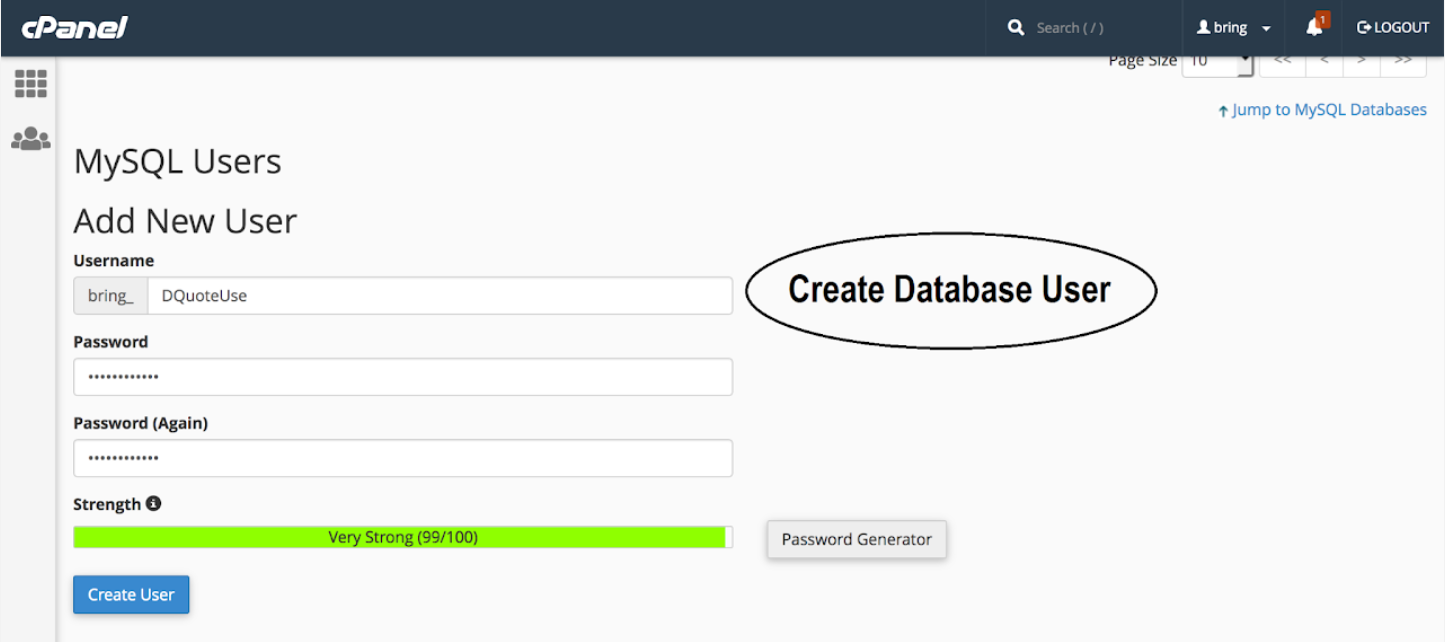
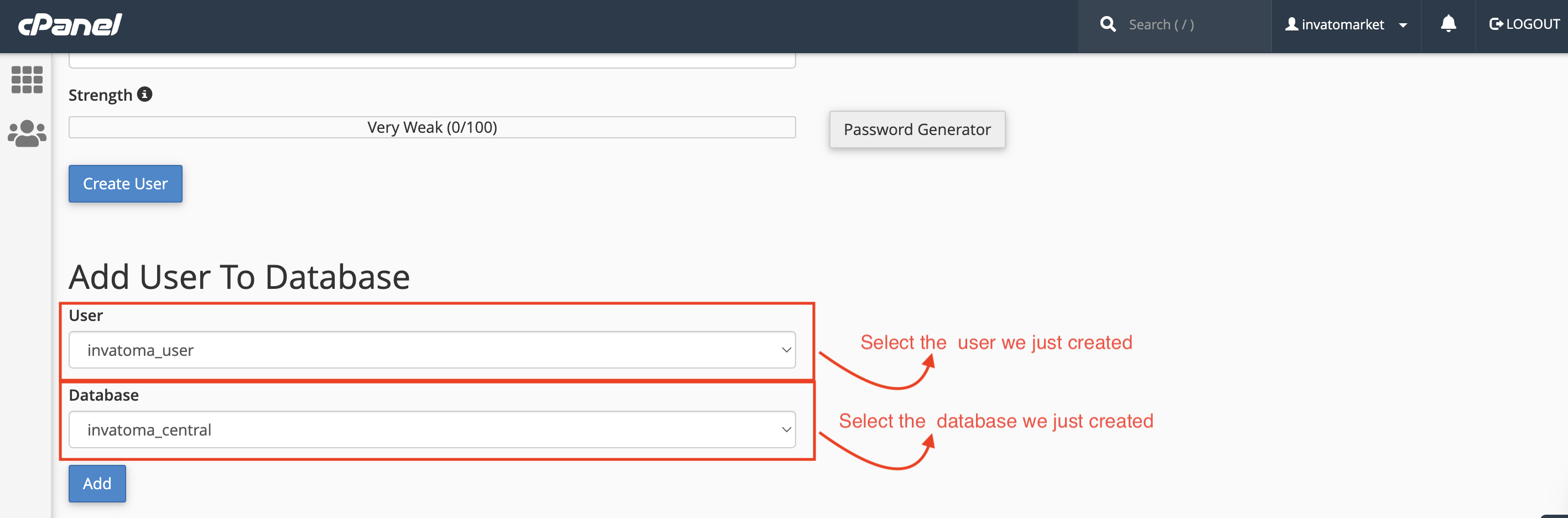
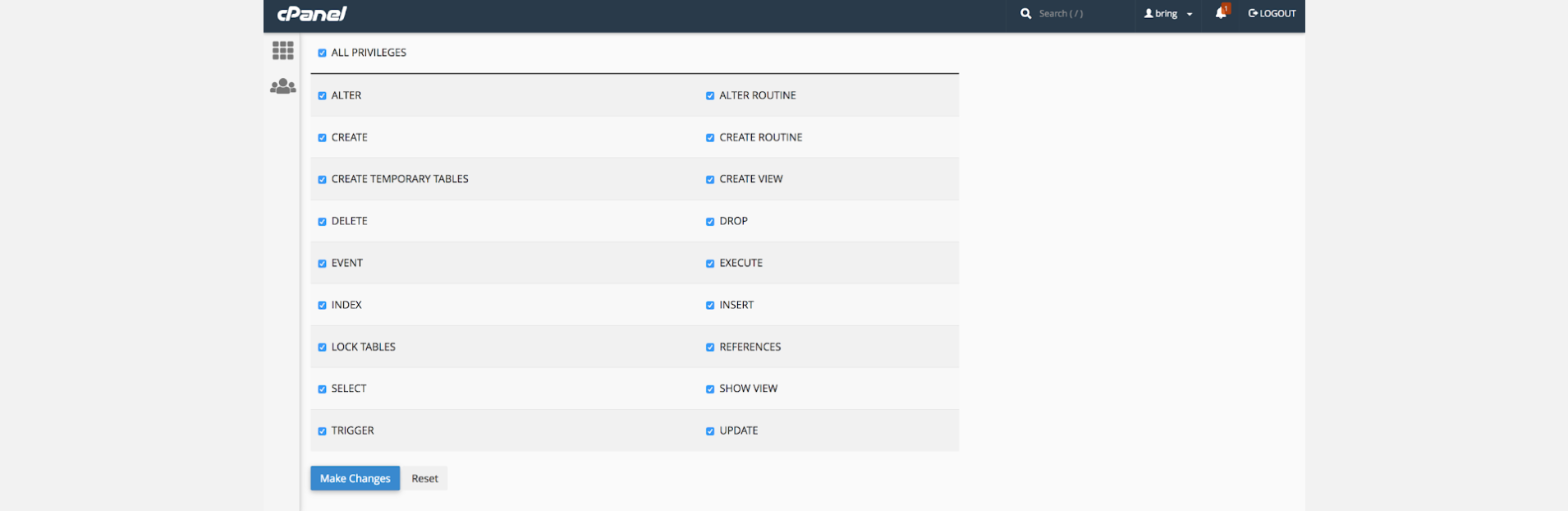
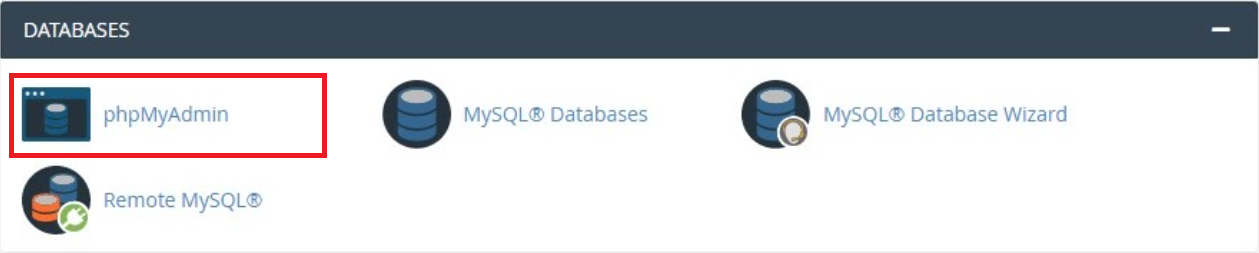

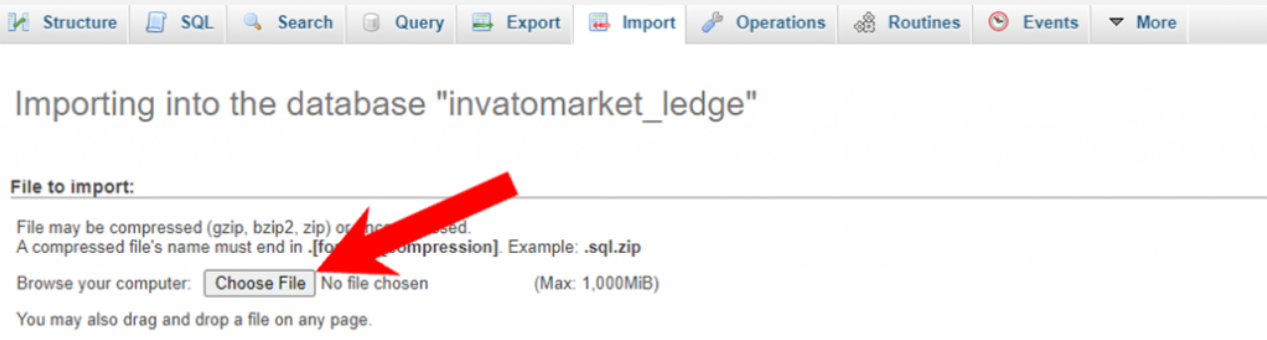
Setting Up Database credentials to the backend project
-
Now come back to the project folder and then extract country_radio_backend.zip file
-
In that folder, find the .env file, open it with any text editor and make the changes as below
-
There in the APP_URL Replace the https://yourdomain.com/ to Your Domain
-
Make sure that your APP_URL ends with " / " as above.
-
Change Database Configuration, as shown in the example below (With the credentials you just created at cPanel)
-
APP_NAME should be without space.
-
And save the file by pressing Ctrl + s

DB_DATABASE = database_name
DB_USERNAME = database_username
DB_PASSWORD = "database_password"
Setup Notification (FCM)
-
Follow This guide and setup project at firebase and collect .json
-
Open .json file in your text editor.
-
Copy content of .json file from your text editor.
-
Find the googleCredentials.json file in your backend folder and paste the content in that file.
Host backend project on server
-
Create a zip of the country_radio_backend folder
-
Upload that folder to your domain-targeted directory on your cPanel provided by your hosting provider. and extract the zip file.
-
Make sure that your targeted directory has the project files directly, and not wrapped in a folder
-
Cheers! Now try accessing your domain, the admin panel should be live there on your domain
Getting the credential
Now web setup is completed and let's collect some credentials for the app setup
-
Admin Panel URL : http://yourdomain.com/
-
Admin Panel User Name : admin
-
Admin Panel Password : admin123
-
Baseurl : http://yourdomain.com/api/
-
itemBaseURL : http://yourdomain.com/public/storage/
-
apiKey : 123
Now save these credentials somewhere and start following the documentation to setup application.
Want to talk with us?
- Telegram (Support Desk) : +91 7990425274
- Email : help.retrytech@gmail.com
- Whatsapp (No Support Here) : +91 7990425274