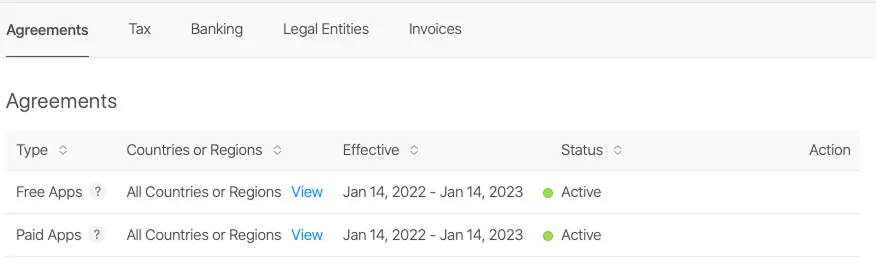In the Agreement, Tax and Banking menu in your App Store Connect account, you should see at least 2 types of agreements:
- Free Apps , which is active by default
- Paid Apps , which requires to be set up. Click the link "View and Agree to Terms" to access the next step.
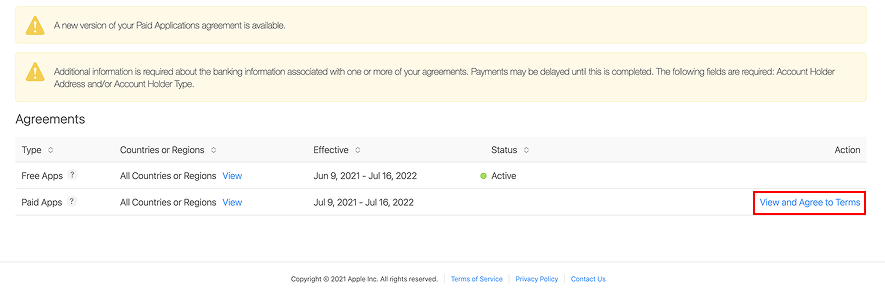
1 - Review the Paid Applications Agreement
2 - Tick the box stating you have read and agreed to the terms
3 - Click the button Agree .
In the Agreement, Tax and Banking menu, the status for the Paid Apps Agreement has now changed to "Pending user info".
Click the blue link Set Up Tax and Banking.
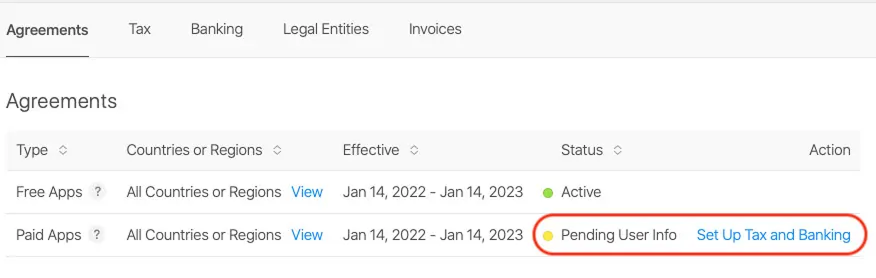
On the next page, you will be able to register your bank account information and the information regarding tax forms.
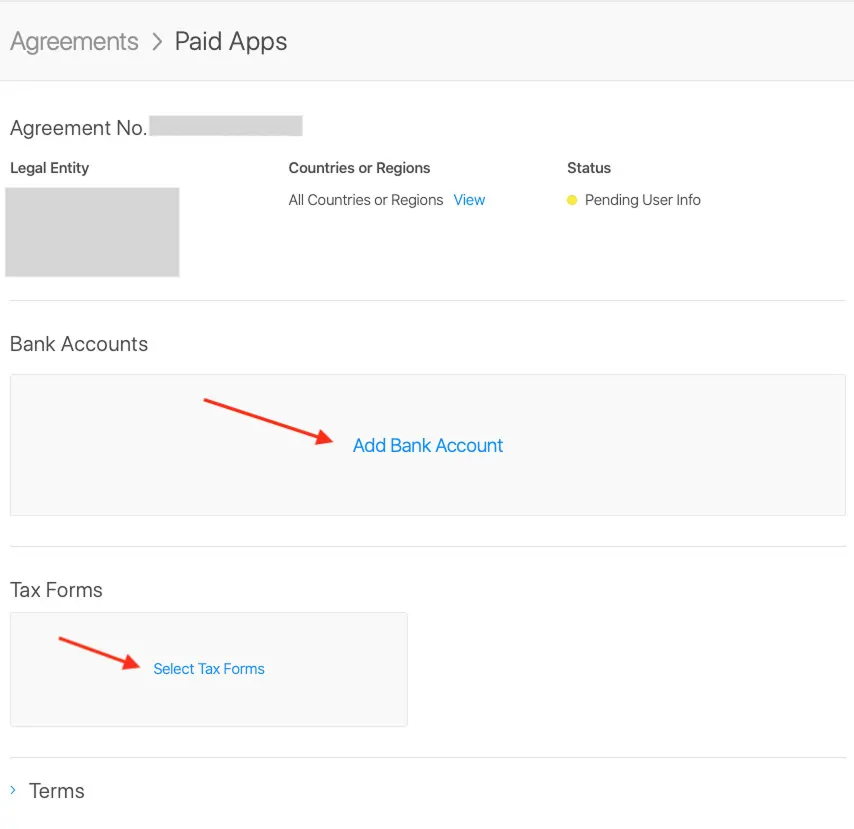
Provide the information requested by Apple regarding your bank account information.
Tick the box at the bottom of the page stating that you have read and agreed to the statement presented above.
Save .
Click the Tax Forms box to edit the information.
The tax form for the United States is selected by default.
If you are based in Australia, Brazil or Mexico, tick the appropriate box.
If you are based anywhere else in the world, leave the form as it is and click Done.
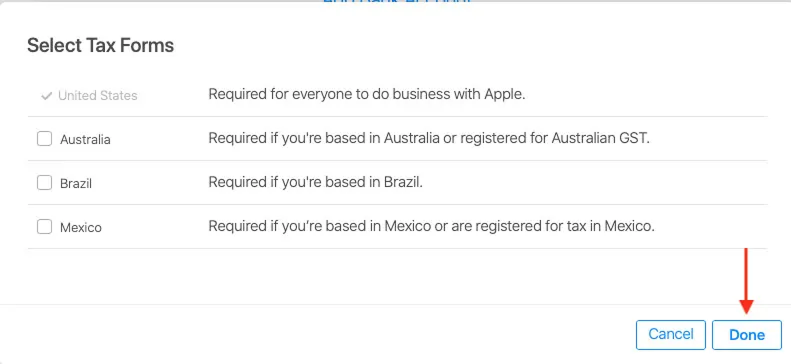
The box now displays the mention Complete U.S. Tax Forms.
Click the box again and answer Apple's questions until you get to a form.
The content of the form will depend on your answers to the previous questions.
Complete the form with the accurate information and submit it using the button at the top right.
In case you made a mistake in the U.S. Tax Forms process, it is still possible to go back as long as you haven't submitted the final form. Once the form has been submitted, you will have to contact Apple in order to edit your information.
⚠️ Note : : Instructions may differ if you selected Australia, Brazil or Mexico at the previous step. In any case, provide Apple with the information they request and submit the requested form(s).
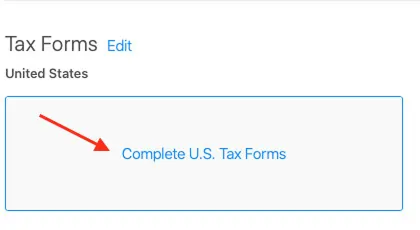
Go back to the Agreement, Tax and Banking menu. .
The status of the Paid Apps agreement should now have changed to Processing.
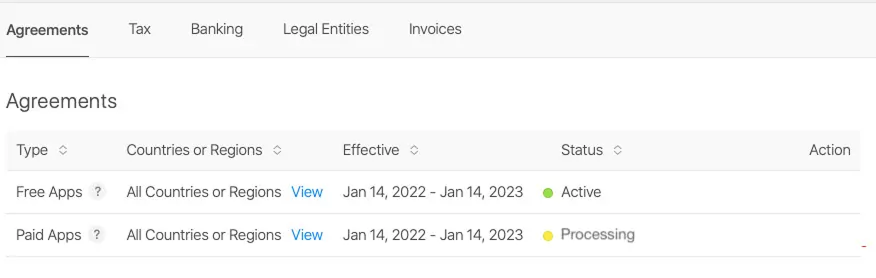
From then on, all you have to do is wait for the status to change again to "Active". It may take upto 24 hours to happen.
Once this is done, your App Store Connect account is set to configure subscriptions.