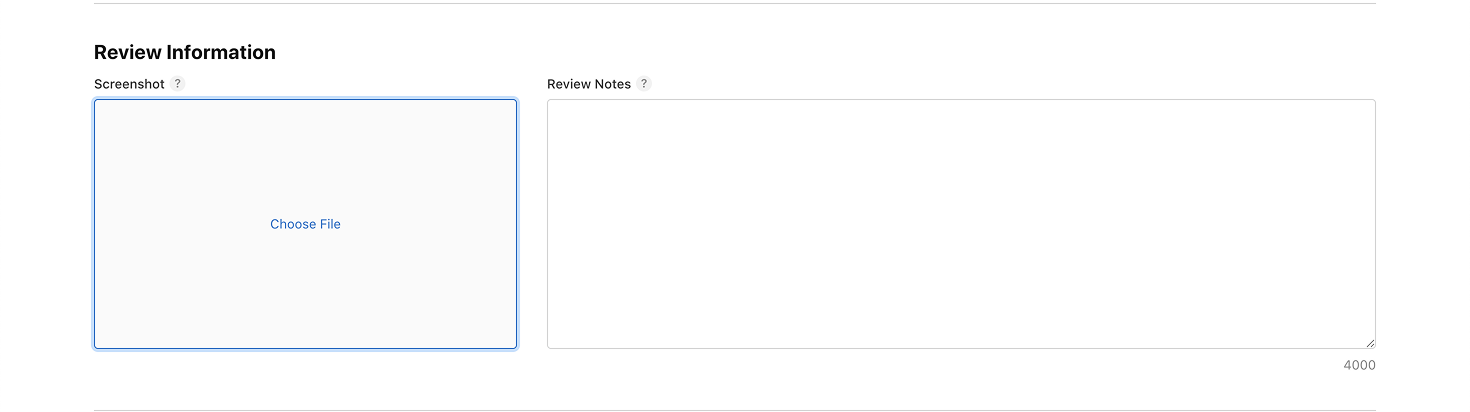App Store Connect and click on My Apps. Then, click on your App : https://appstoreconnect.apple.com/ .
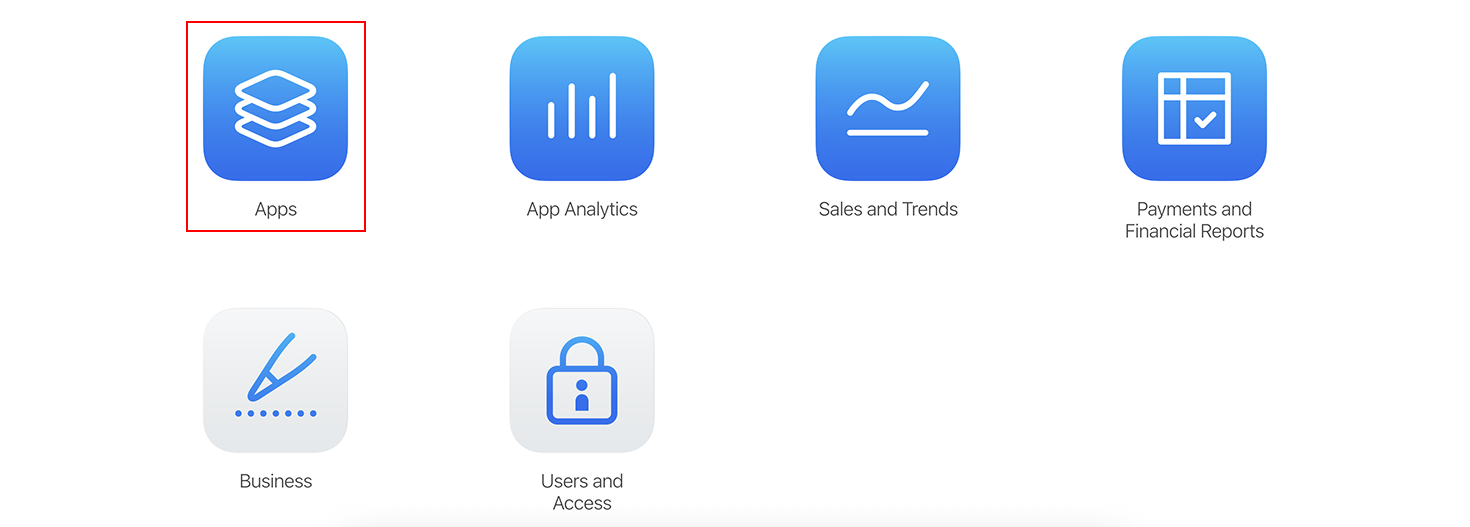
Click on In-App Purchases, under Features, and click on the (+) icon to add a new in-app purchase
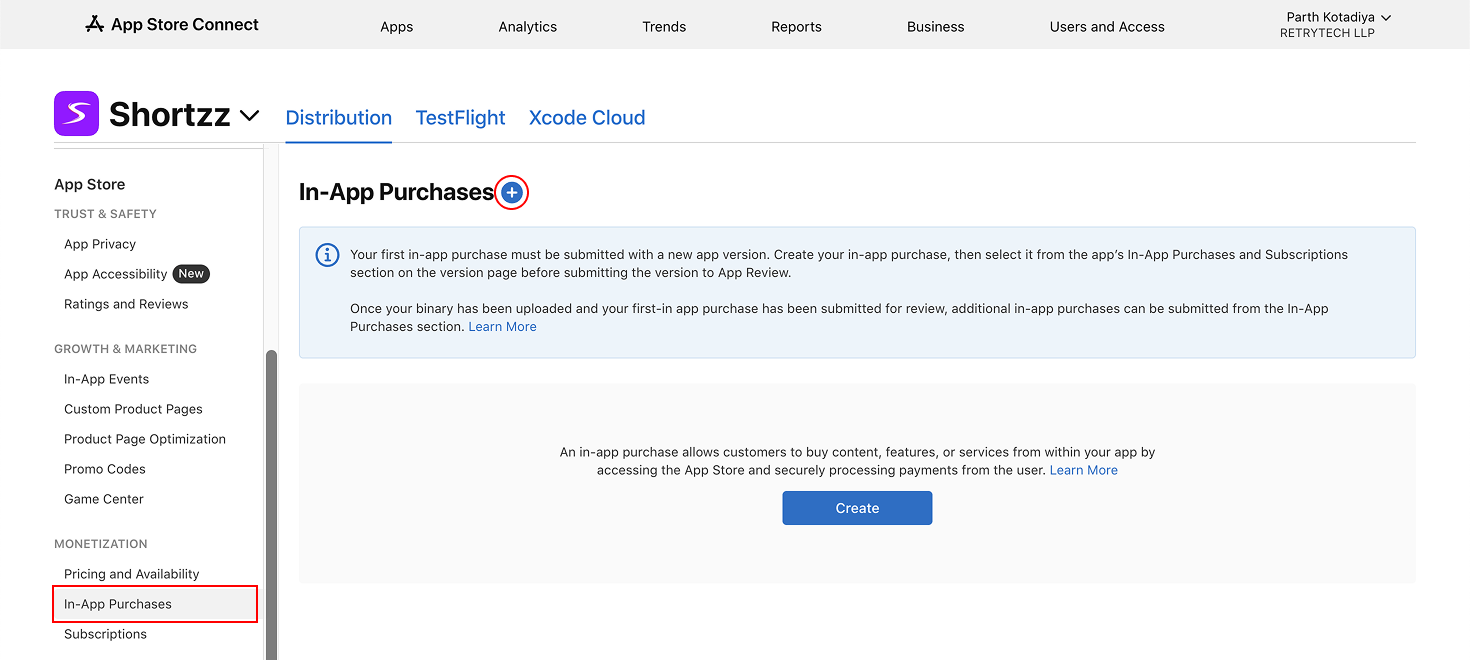
The first in-app purchase must be submitted with a new version of your app. After that, you can add in-app purchases without needing to resubmit your application.
a. Since you will be selling courses, choose the Consumable option. Subscriptions are not supported through the app.
b. Enter a reference name for your product (this is only visible in your account and not to users), along with the product ID.
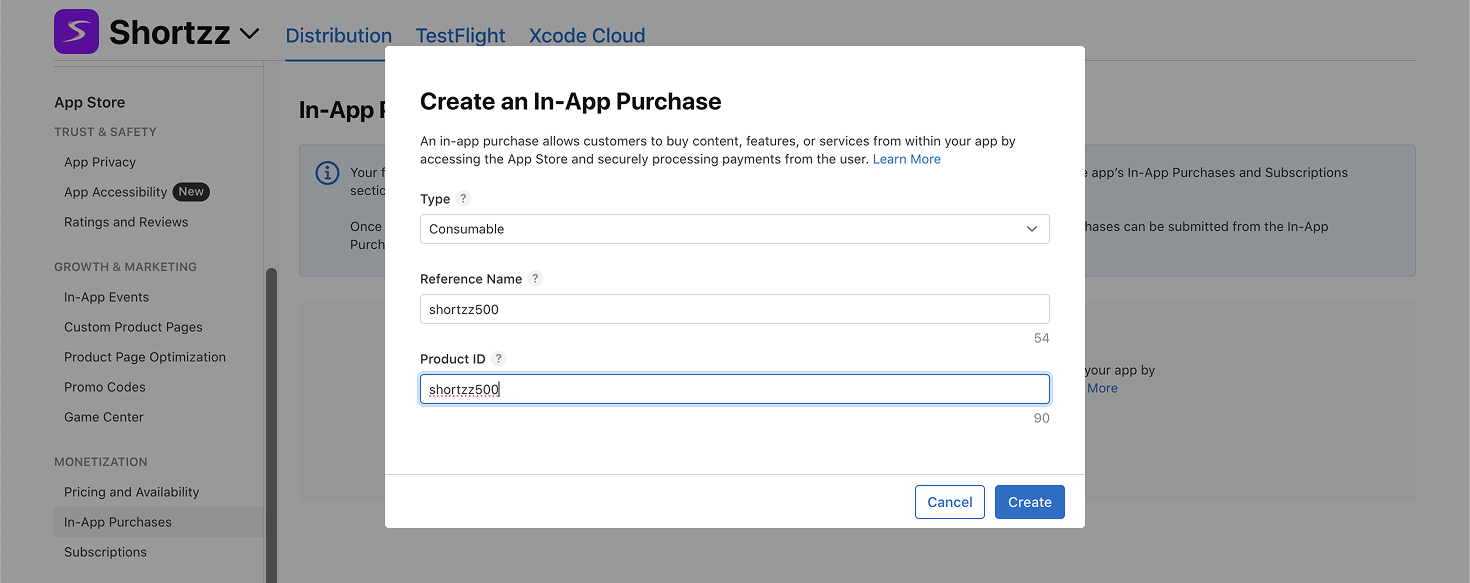
Click on Set Up Availability and select the countries where you want to offer your iOS app.
By default, all 175 available countries are enabled.
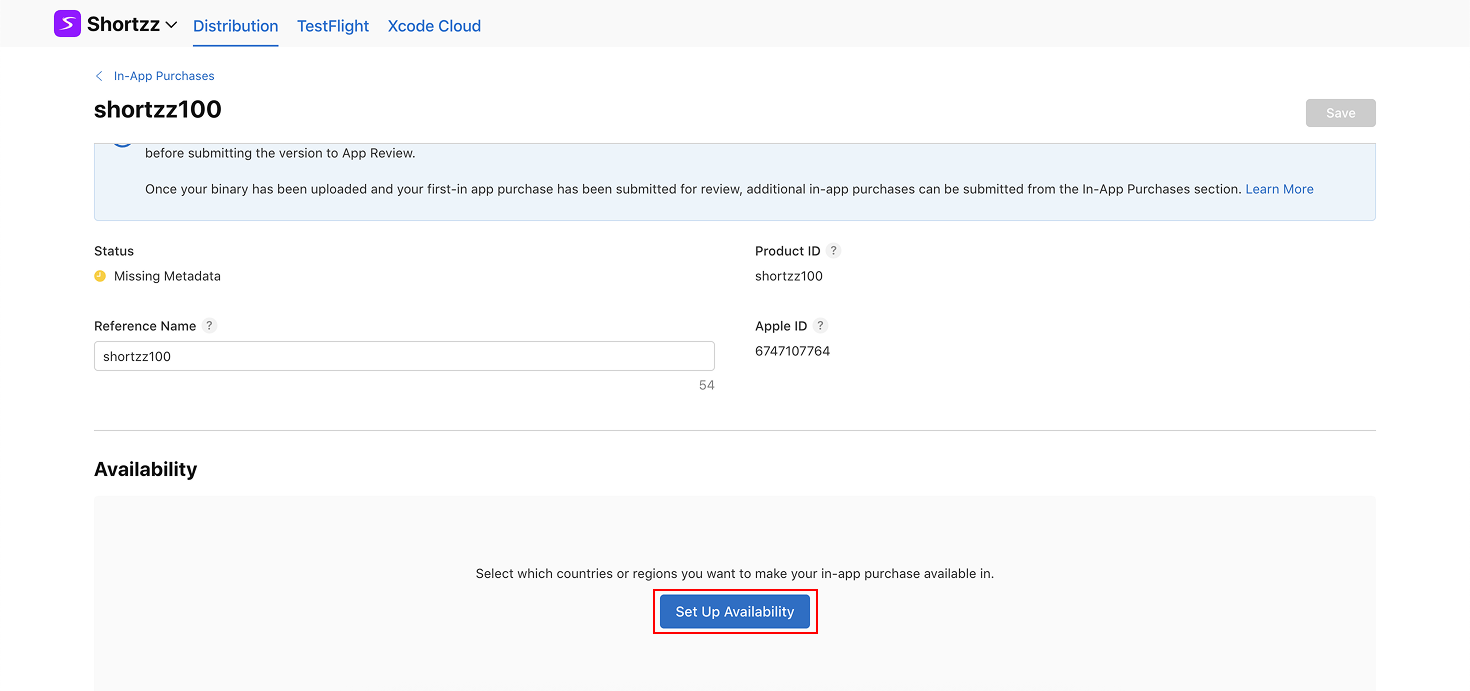
Click Done once you have selected your options.
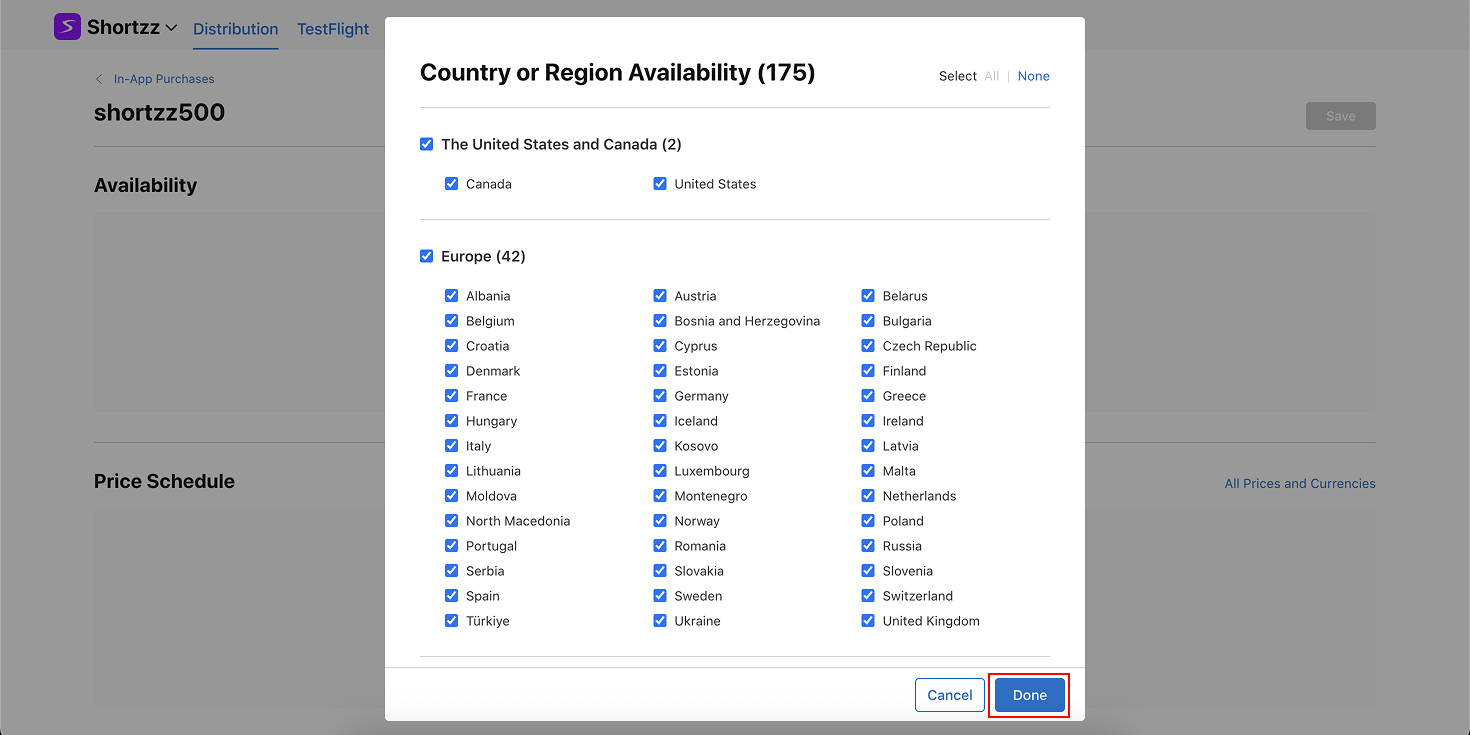
Click on Add Pricing to set the price for your In-App Purchase. Here you can select your base country or region and the specific price. Click on Next.
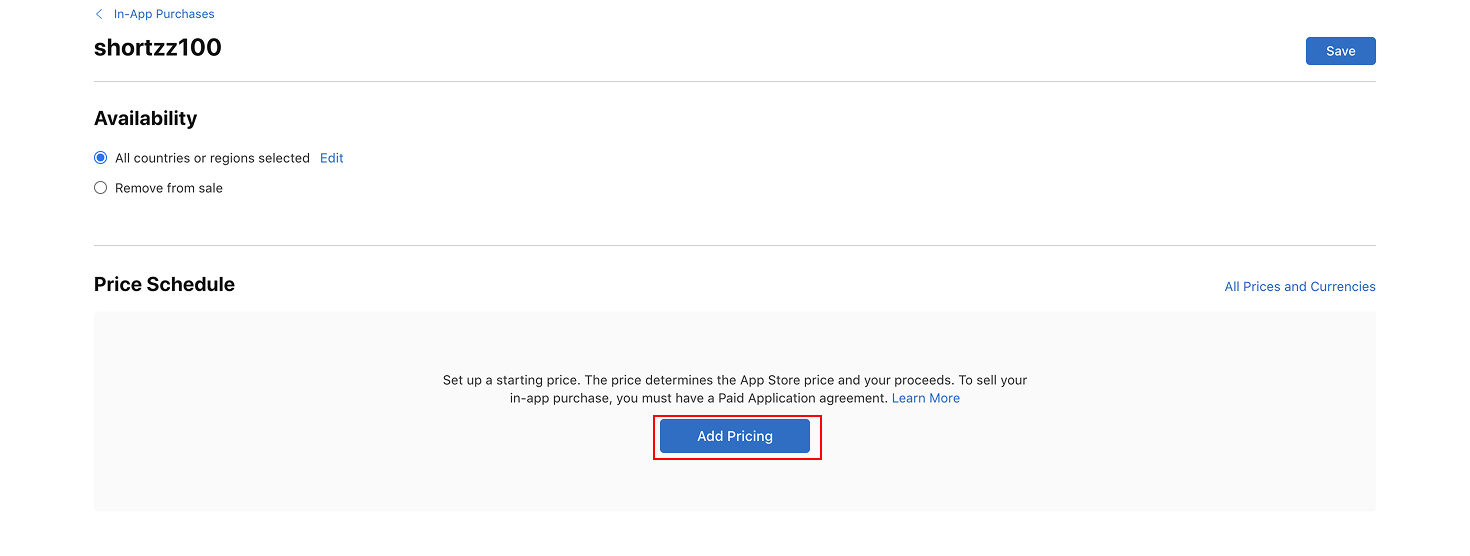
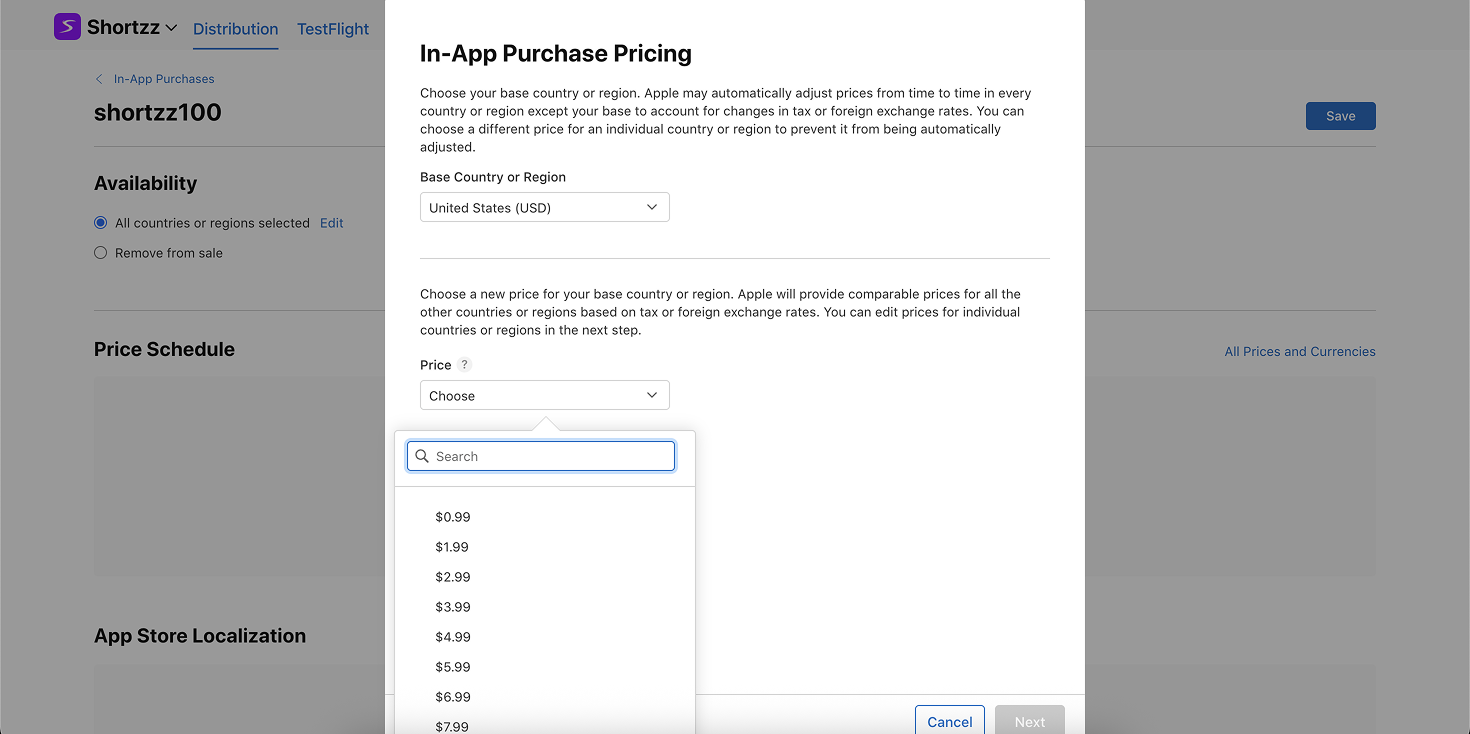
Then you can adjust this price for any specific country if you wish to offer different prices for different countries. Finally, click on Next and then Confirm to finalize the pricing of your In-App Purchase.
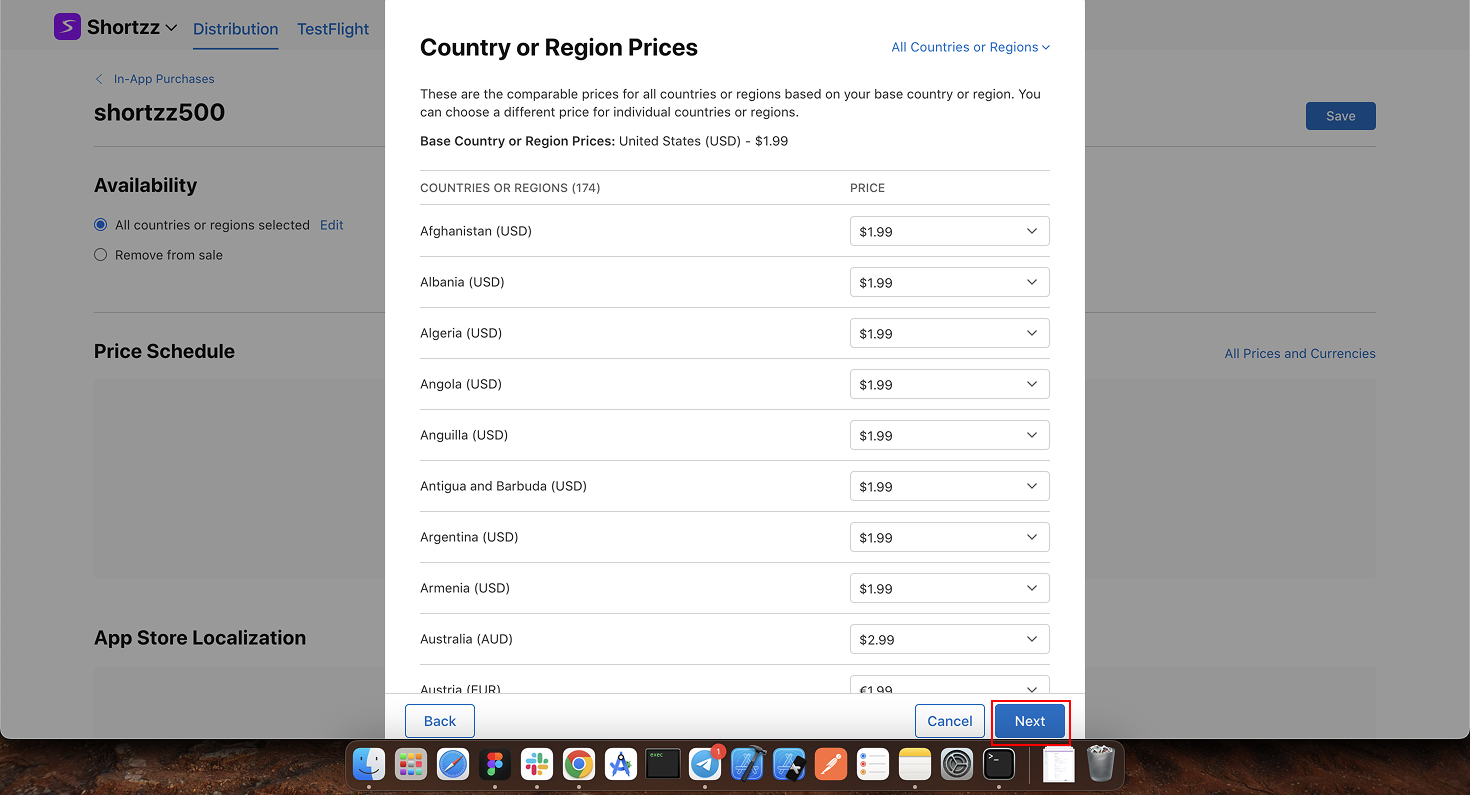
Fill in the name and the description of the in-app purchase in different languages. You can add more languages by clicking on Add Localization .
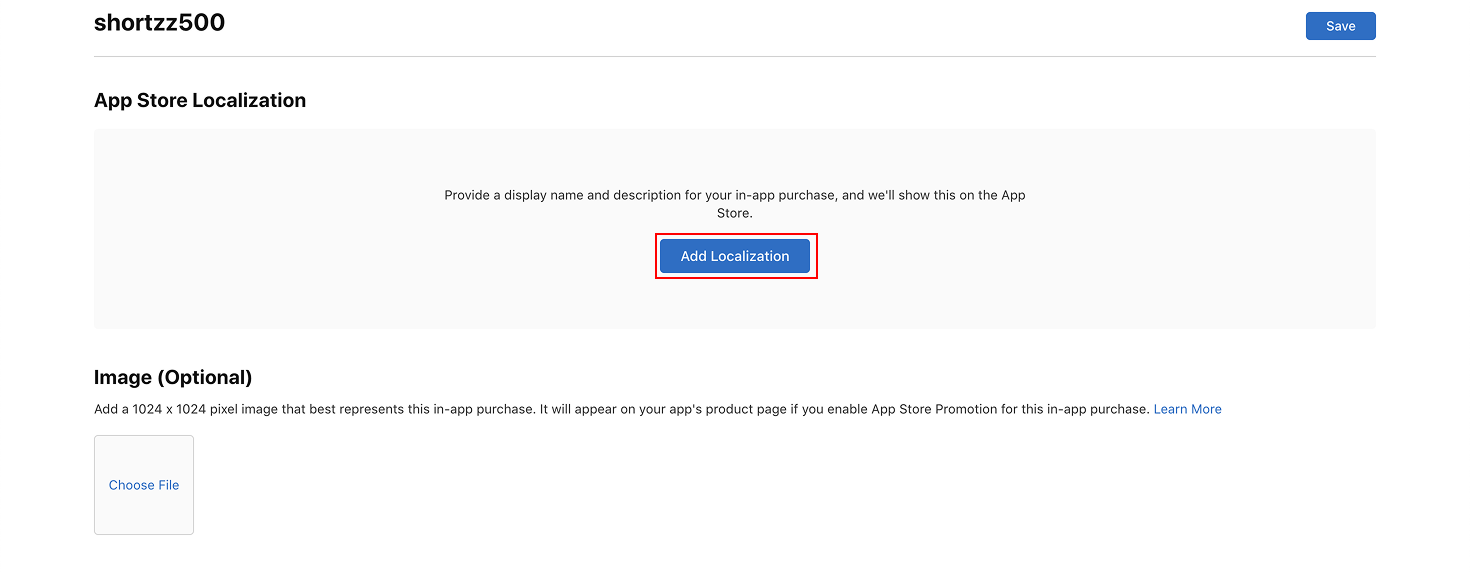
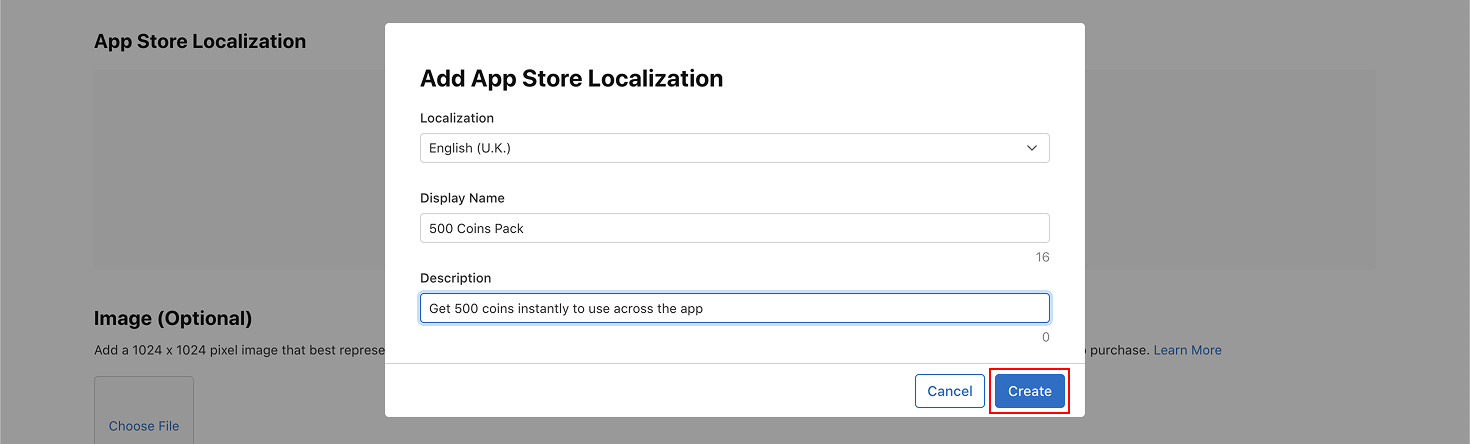
You need to provide review information for the in-app purchase to be approved.
Add a screenshot taken from an iPhone and highlight the product within the screenshot.